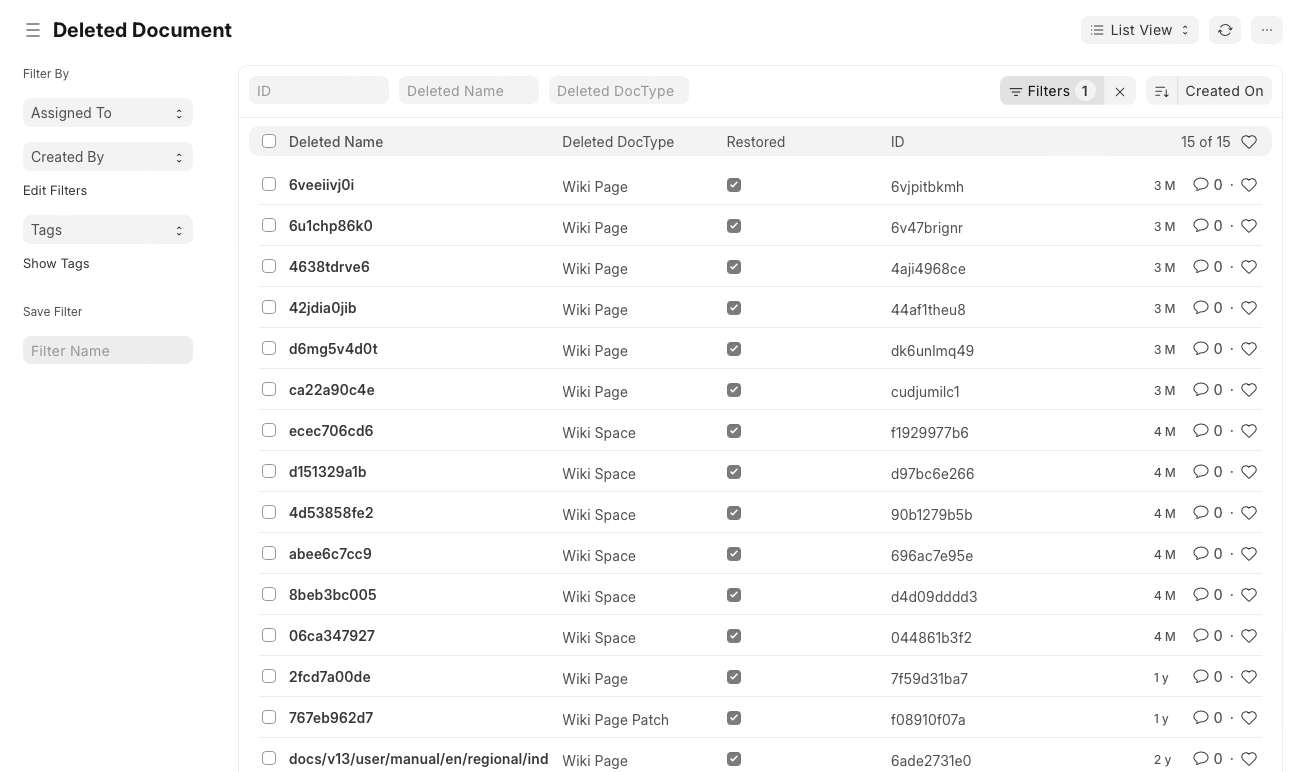Delete Submitted Documents
To delete a submitted document, you need to cancel it first. Following are the steps to delete a submitted document.
These steps assume that you have the appropriate permissions on the document that you wish to cancel and delete.
Step 1: Cancel Submitted Document
You will find the 'Cancel' button on upper right corner of submitted document.
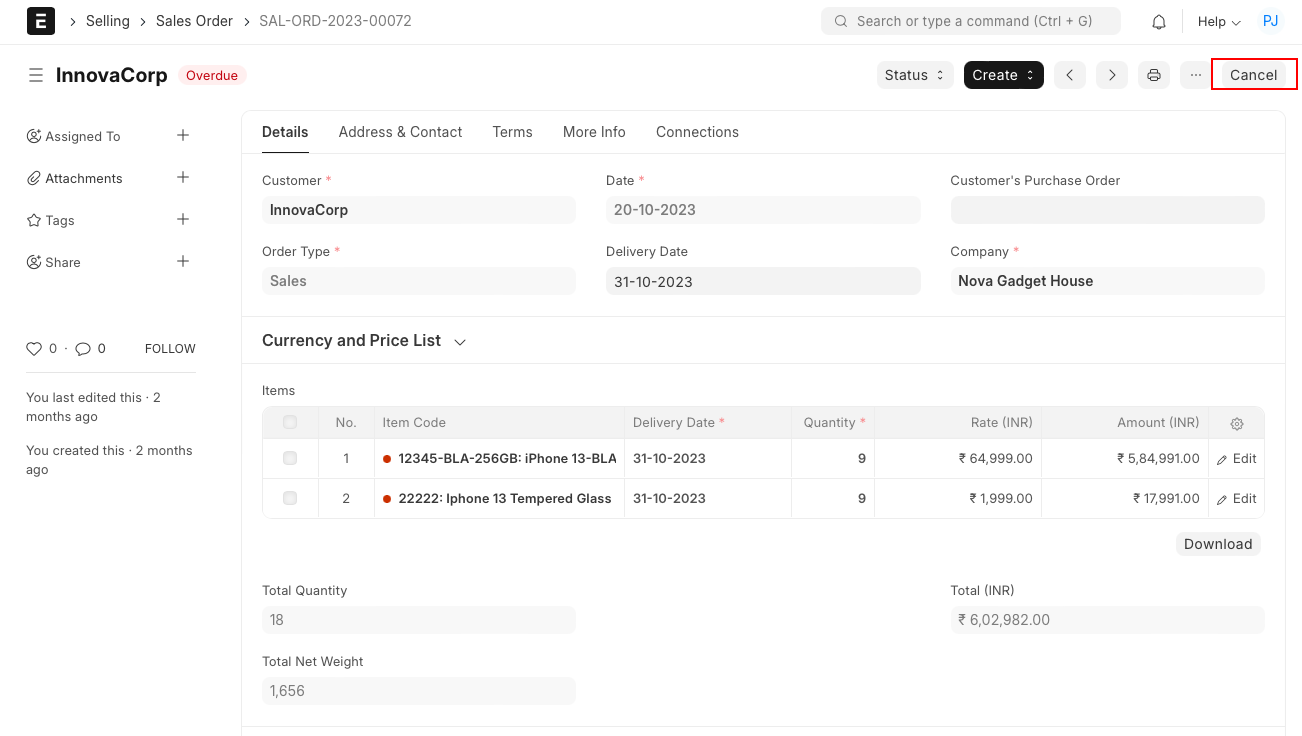
Step 2: Delete the document
On cancellation of the submitted document, the 'Amend' button becomes visible with the document status set to 'Cancelled'. This means that the document has been cancelled successfully.
To delete the document, now click on Menu, then Delete. This will delete the selected document.
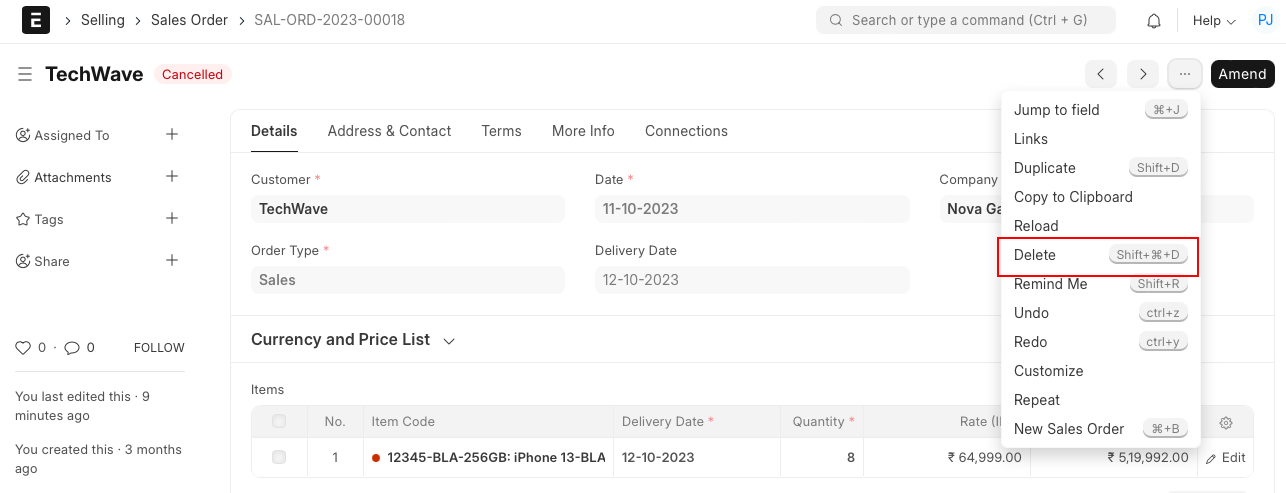
Note: To delete multiple submitted documents in one go, you can select them in the list view and proceed to cancel and delete.
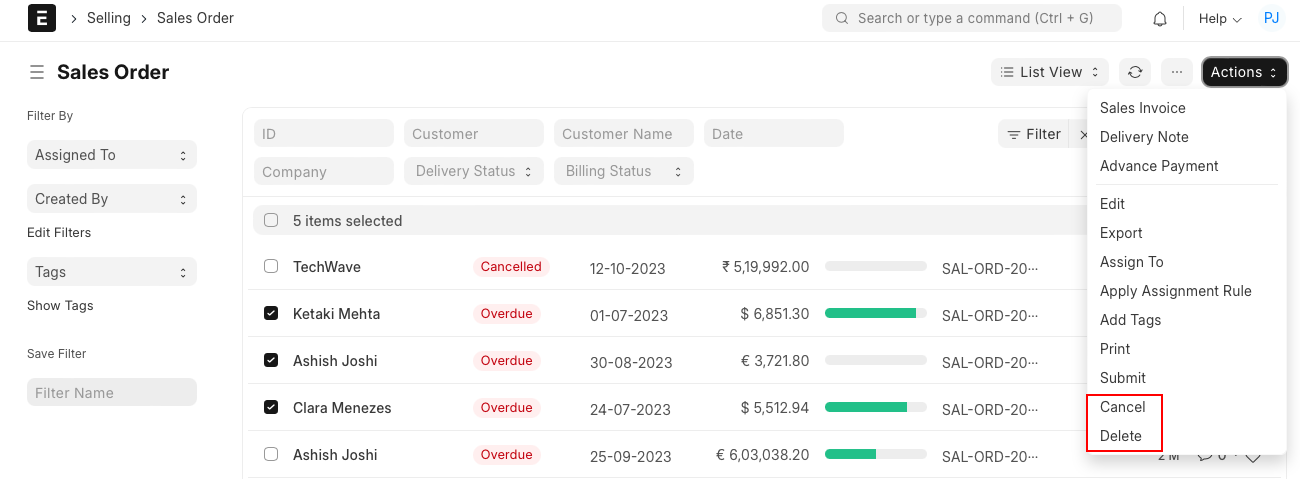
If your document is linked with other documents, then you will need to cancel dependent document before trying to delete the parent document.
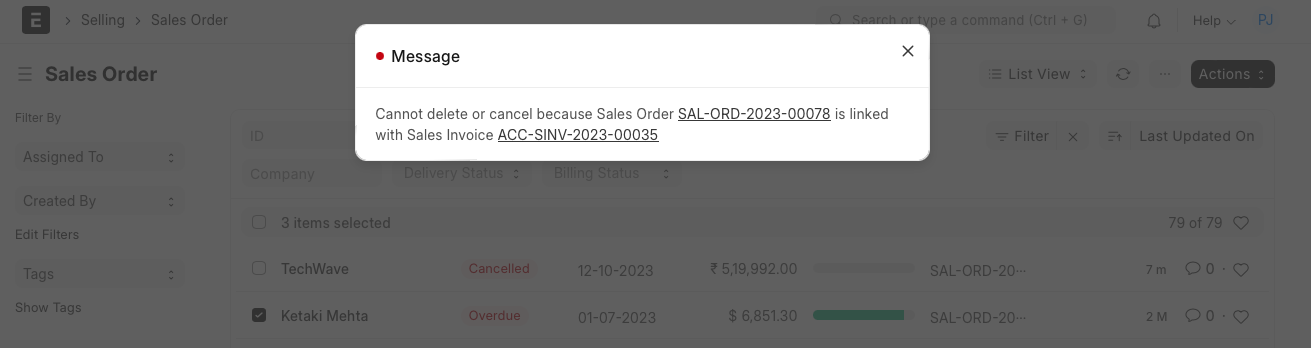
All deleted documents disappear from the respective DocType but can be seen in 'Deleted Documents'. They can either be deleted permanently or restored.
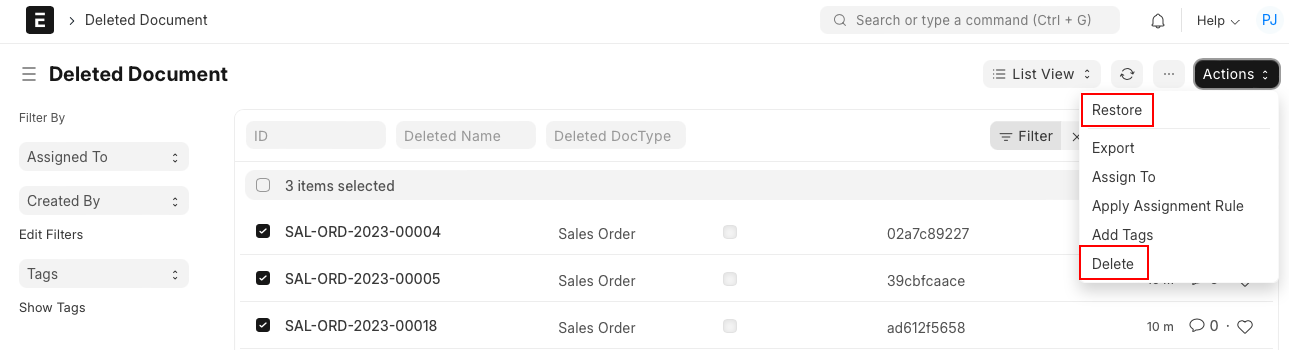
The restored documents are indicated in Deleted Documents.