Bulk Rename
Bulk Renaming allows renaming multiple records at once.
You can rename a document in ERPNext (if it is allowed) by going to Menu > Rename in the document.
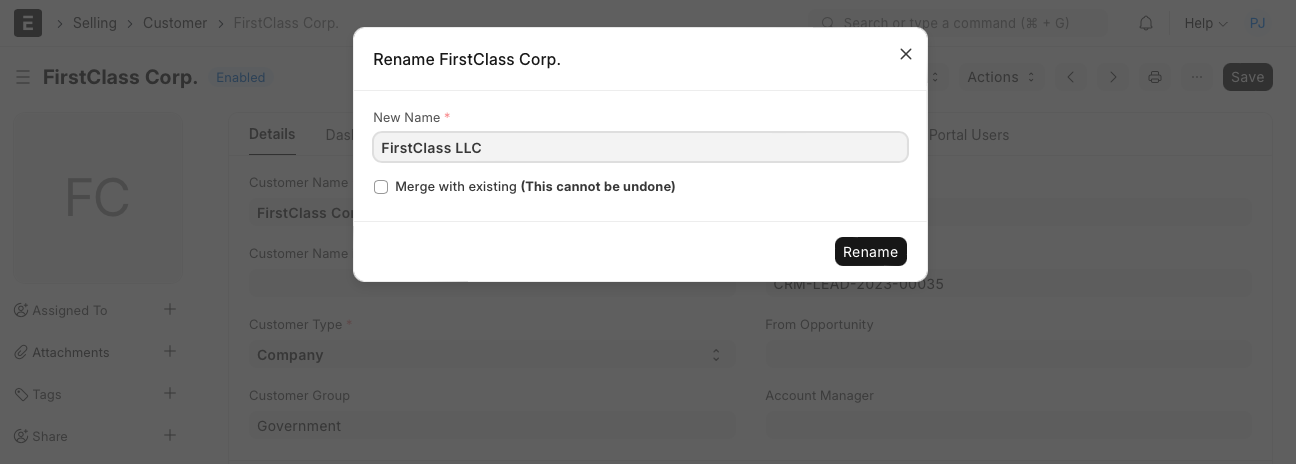
Alternatively, if you want to rename a whole bunch of records, use the Rename Tool. Go to:
Home > Settings > Rename Tool
This tool will allow you to rename multiple records at the same time.
To rename multiple records, upload a .csv file with the old names in the first column and the new names in the second column. Then click on Rename .
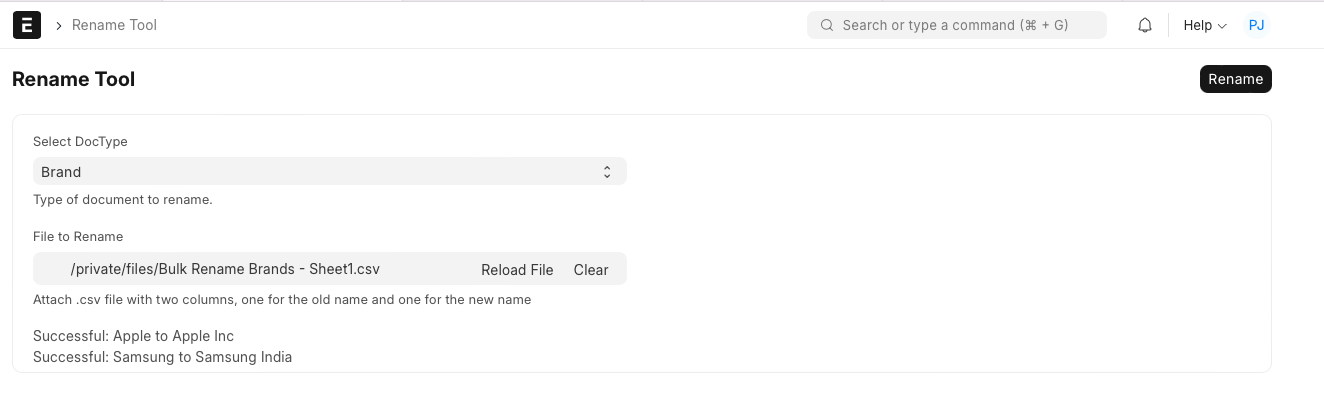
You can also merge documents by renaming them. For example, if you have a customer named Steve and a duplicate named Steve1, you can go to either of them, click on Menu > Rename and tick the 'Merge with existing' checkbox. This will merge all the linked documents of both documents.
Related Topics