Customize Web Form →
You can customize your webform to make it more unique and enable functionalities to meet your usecase.
Fields Layout
You can add
Column Breaks
&
Section Breaks
in webform fields table to change the layout of the form fields.
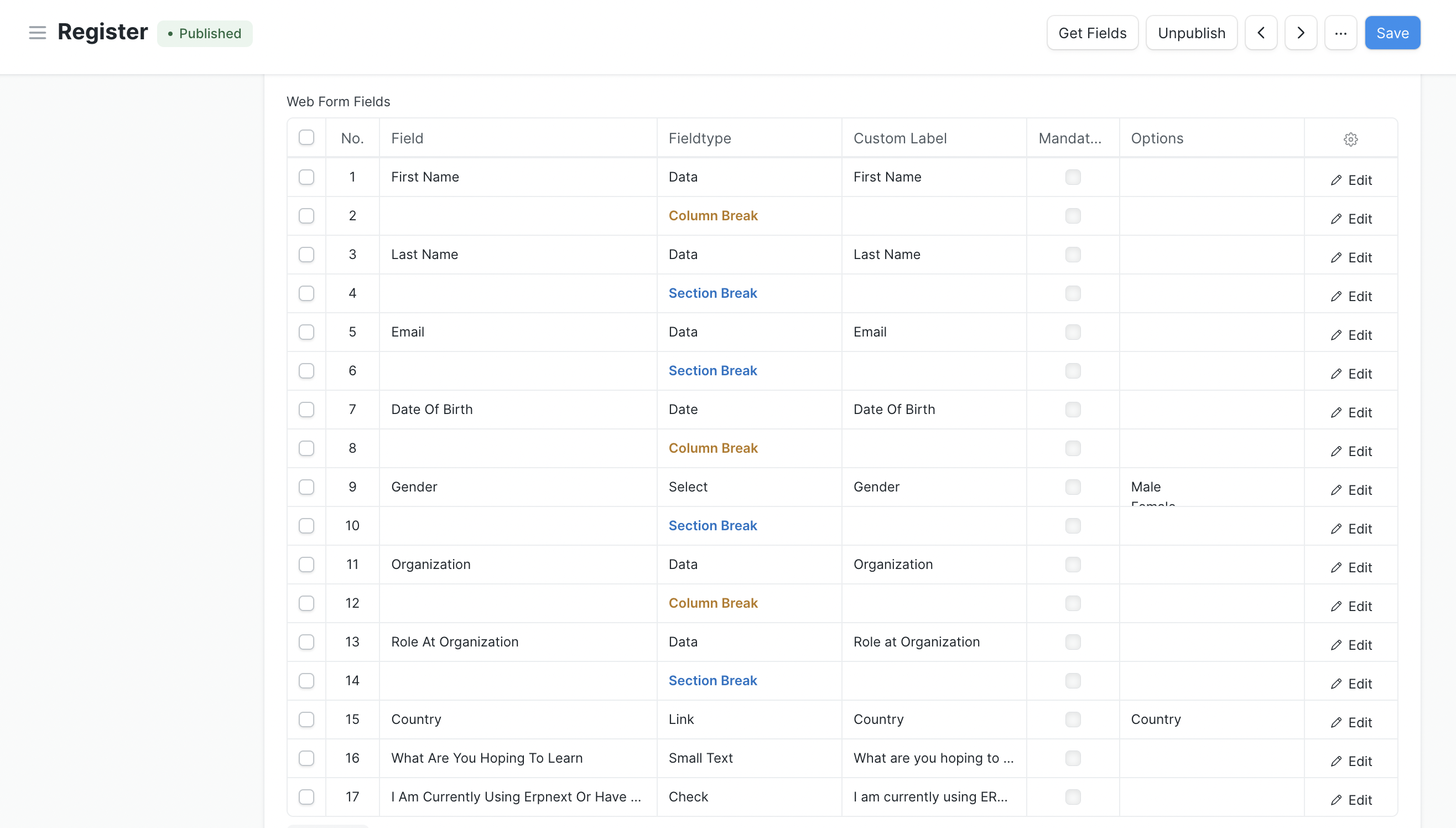
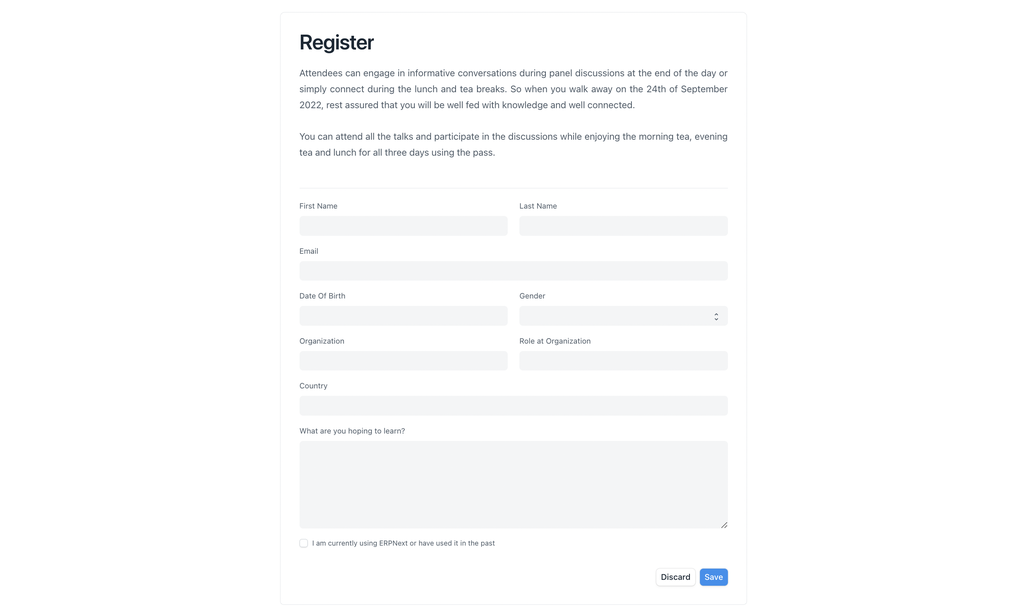
Multi Step Webform
Updating the layout makes webform look better but still if webform has many fields it becomes lengthy.
We can add
Page Breaks
to segregate the sections in different pages (called as Multi Step Webform).
You can add maximum 9 Page Breaks which will only allow 10 Pages.
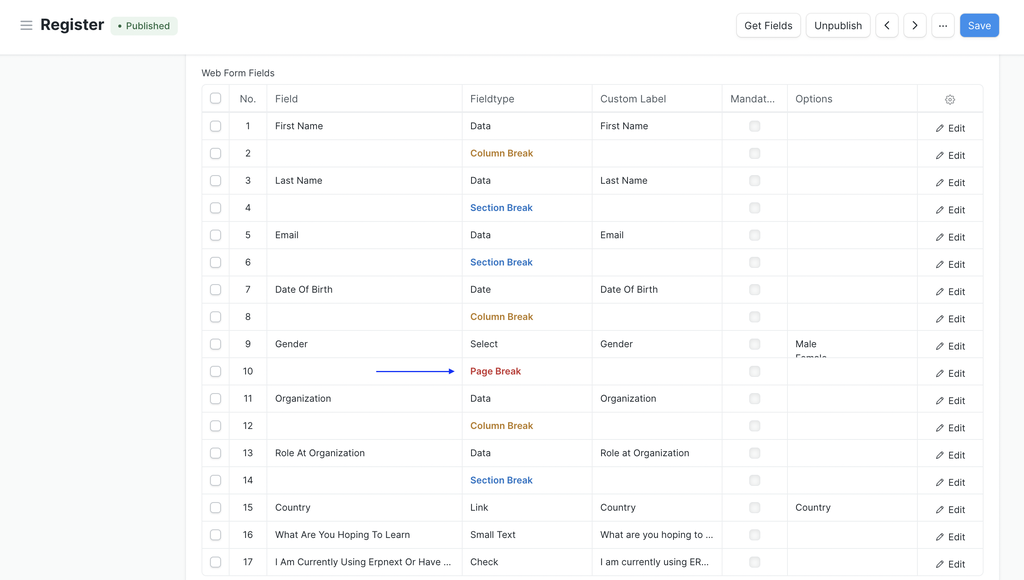
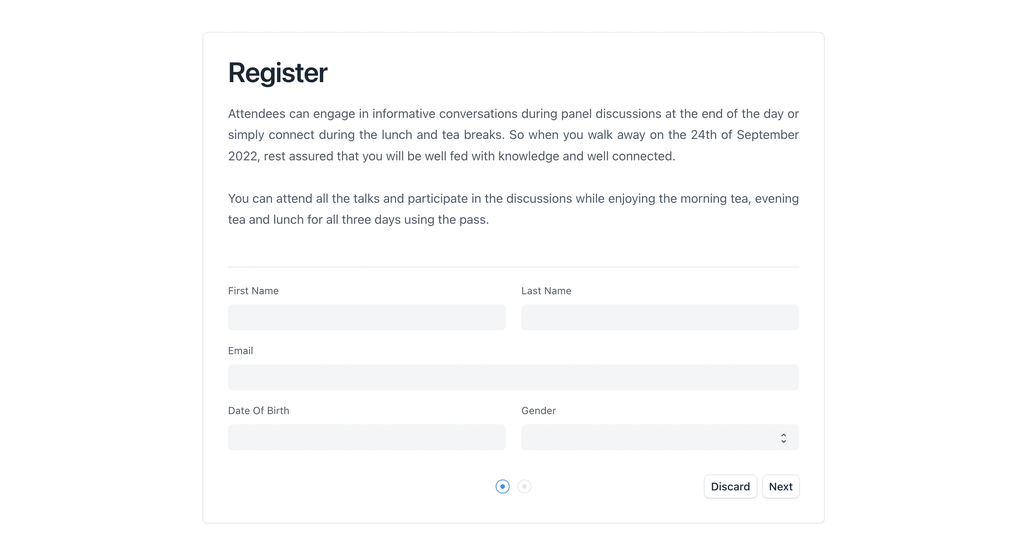
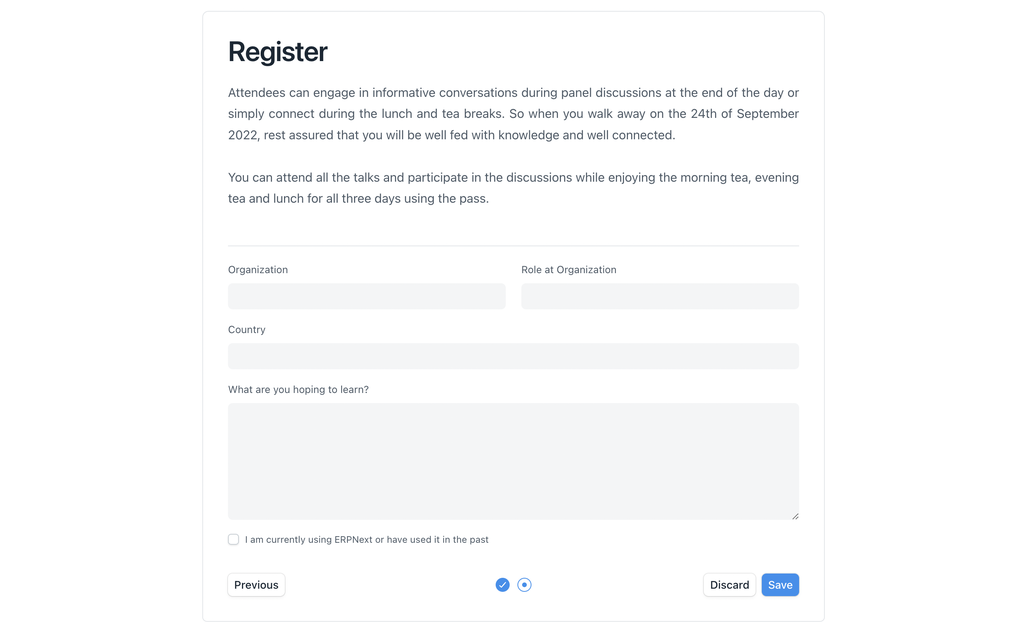
All the customization options mentioned below can be done from the Customization Tab of webform document.
Submit Button Label
You can change the label of submit button on the webform.

Banner Image
You can now add banner image on webform.
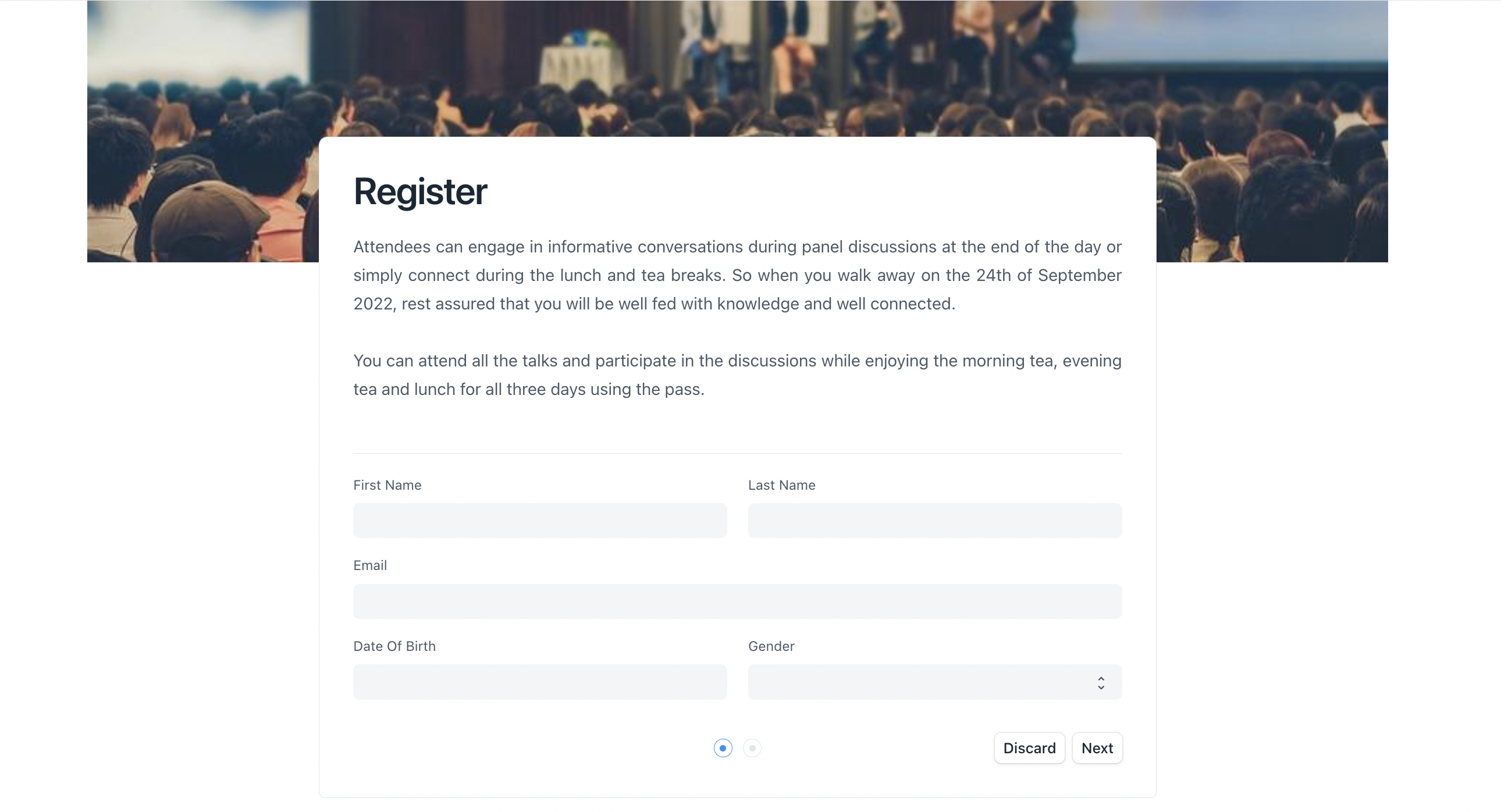
Breadcrumbs
You can customize the breadcrumbs in a Web Form by adding JSON object.
Breadcrumbs are only visible if the webform
list viewis enabled.
Example:
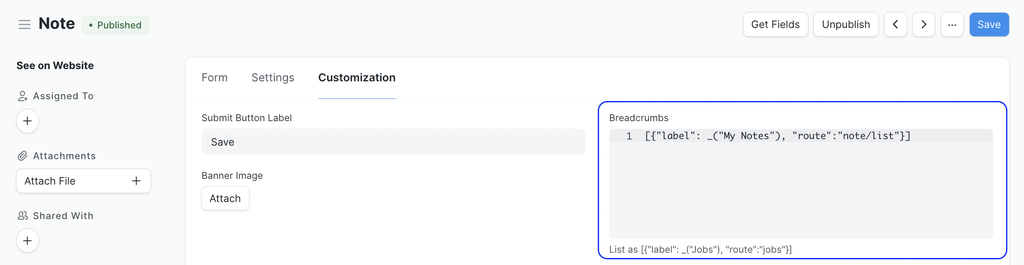
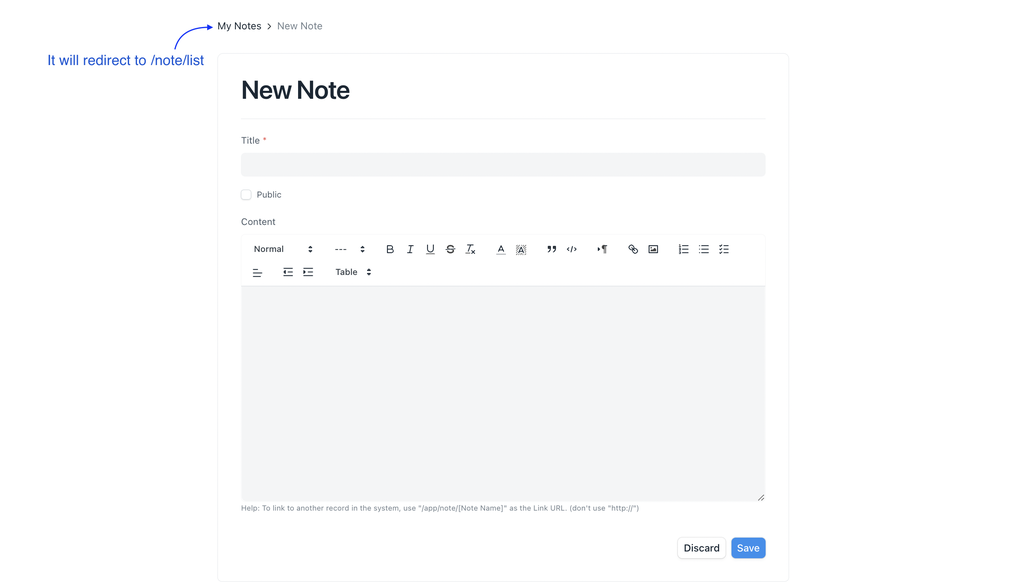
After Submit Page
You can give custom success title and message which will appear after user has submitted the webform.
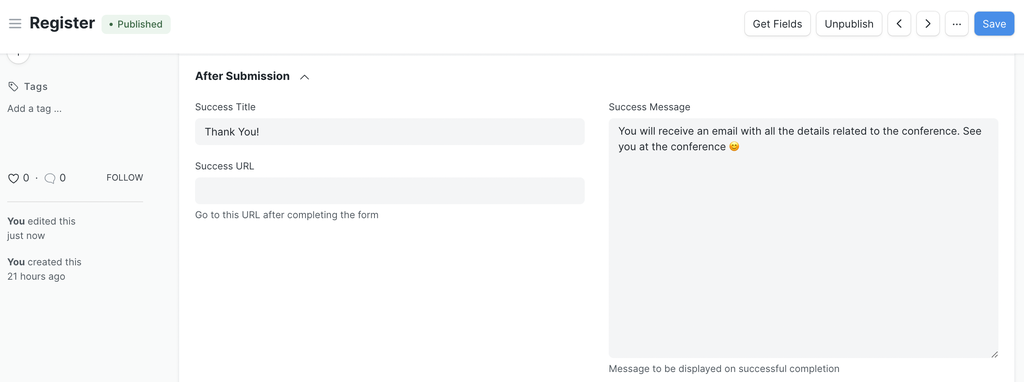
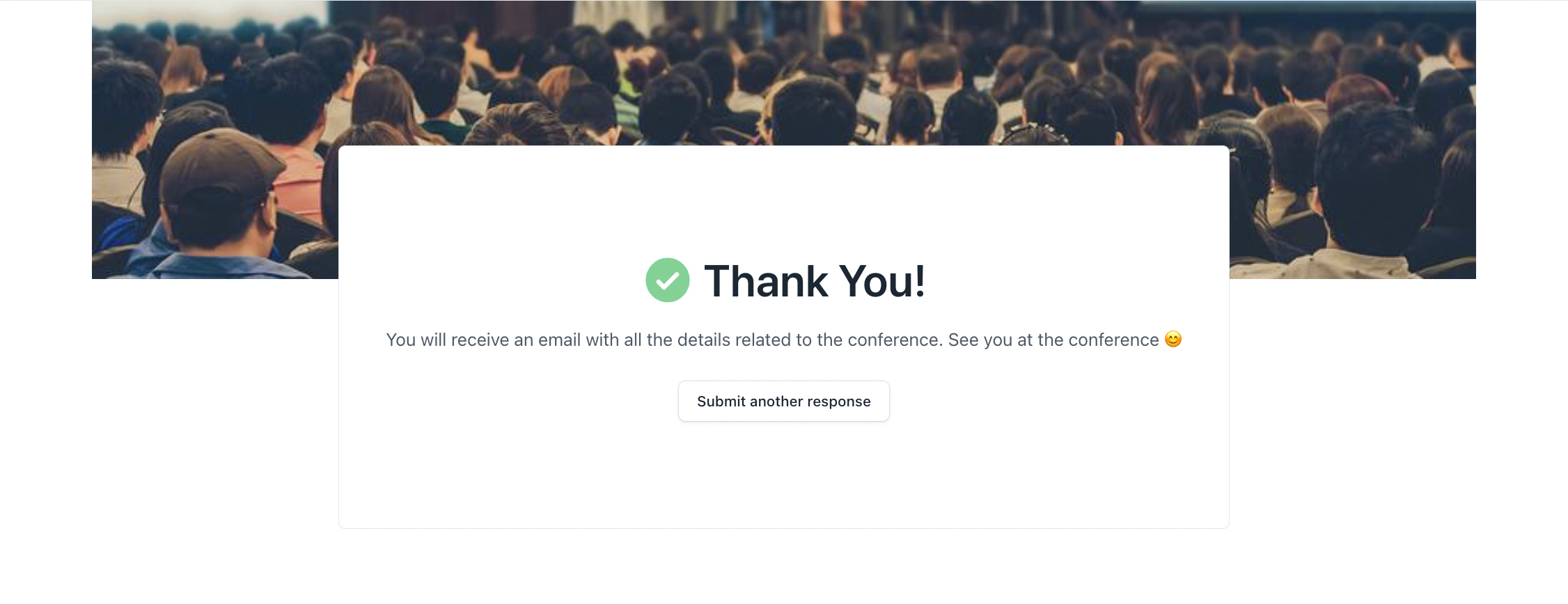
Based on the access extra buttons will be visible on the submit page like
See previous responses
Edit your response
View your response &
Submit another response
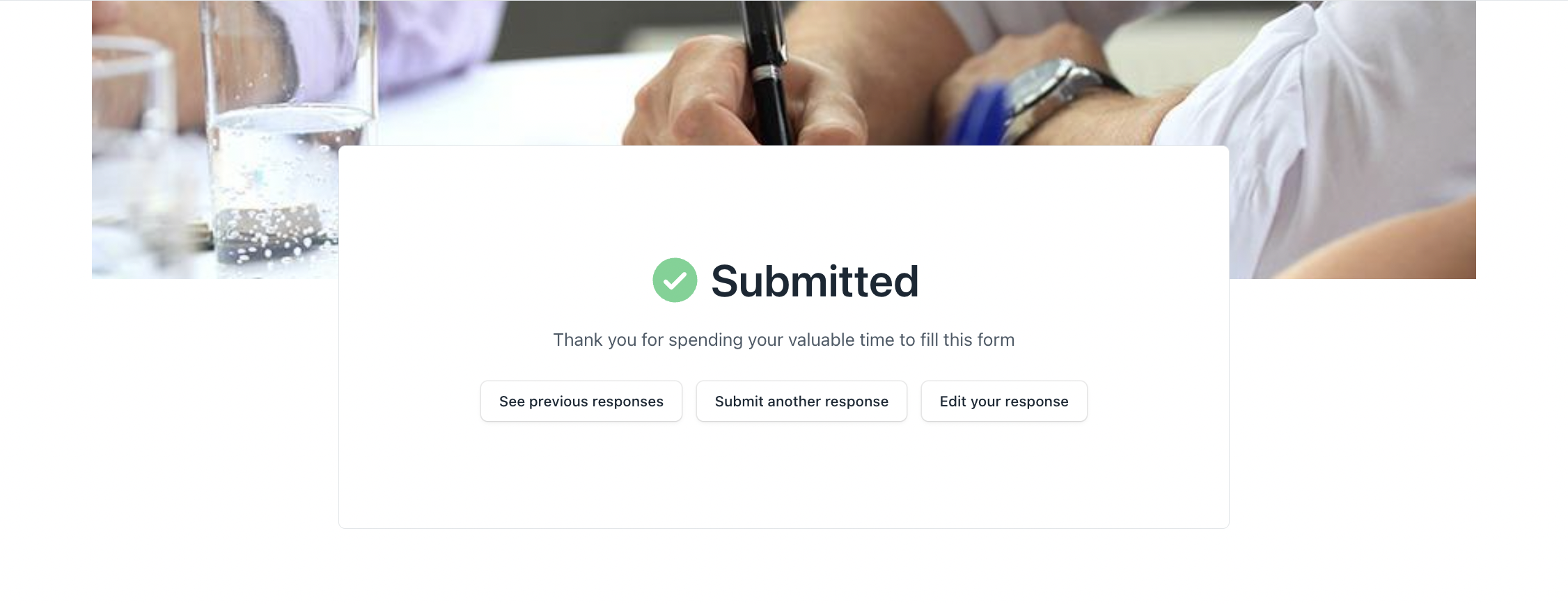
Configure your webform to redirect to a specific URL after 5 seconds after it has been submitted by setting
success_url
field.
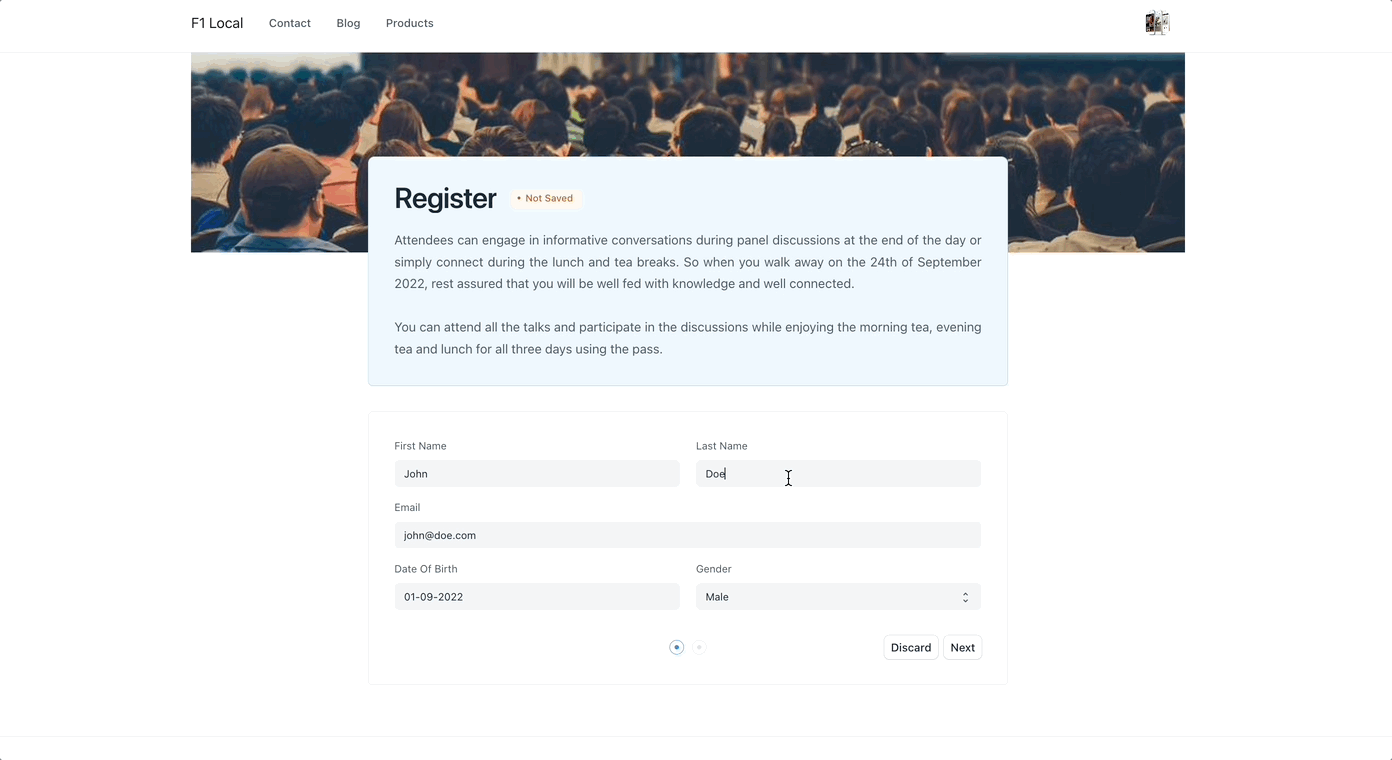
Custom CSS
You can add custom css to change the look of the webform
Example:
.web-form-header {
margin-bottom: 2rem;
border: 1px solid var(--blue-200) !important;
border-radius: var(--border-radius);
background-color: var(--blue-50) !important;
}
.web-form-head {
border: none !important;
padding-bottom: 2rem !important;
}
.web-form {
border: 1px solid var(--dark-border-color) !important;
border-radius: var(--border-radius);
padding-top: 2rem !important;
}
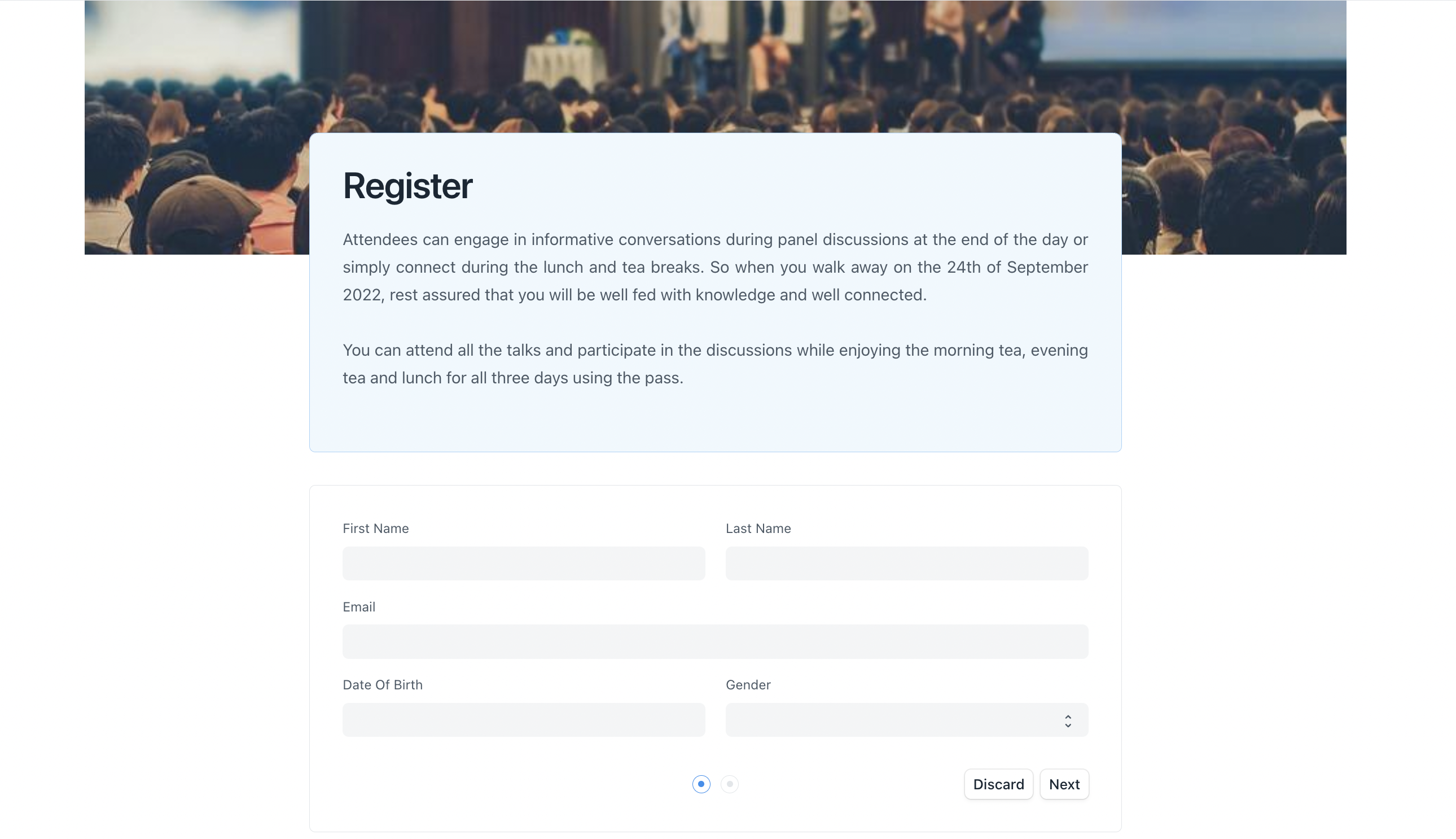
Client Script
You can also add a custom client script to the web form
Event Handler
Write an event handler to do actions when a field is changed.
frappe.web_form.on([fieldname], [handler]);
Get Value
Get value of a particular field
value = frappe.web_form.get_value([fieldname]);
Set Value
Set value of a particular field
frappe.web_form.set_value([fieldname], [value])
Validate
frappe.web_form.validate
is called before the web_form is saved. Add custom
validation by overriding the
validate
method. To stop the user from saving,
return
false
;
frappe.web_form.validate = () => {
// return false if not valid
}
Set Field Property
frappe.web_form.set_df_property([fieldname], [property], [value]);
Trigger script when form is loaded
Initialize form with customisation after it is loaded
frappe.web_form.after_load = () => {
// init script here
}
Examples
Reset value if invalid
frappe.web_form.on('amount', (field, value) => {
if (value < 1000) {
frappe.msgprint('Value must be more than 1000');
field.set_value(0);
}
});
Custom Validation
frappe.web_form.validate = () => {
let data = frappe.web_form.get_values();
if (data.amount < 1000) {
frappe.msgprint('Value must be more than 1000');
return false;
}
});
Hide a field based on value
frappe.web_form.on('amount', (field, value) => {
if (value < 1000) {
frappe.web_form.set_df_property('rate', 'hidden', 1);
}
});
Show a message on startup
frappe.web_form.after_load = () => {
frappe.msgprint('Please fill all values carefully');
}