How to contribute
All Pages on the documentation website are stored in the database and can be edited whenever needed.
Broadly the steps to make a change to the documentation is as follows
- Go to the page on which you want to make changes
- At the bottom of the page you will find the
editbutton
- On clicking the Edit button you should see a UI like this
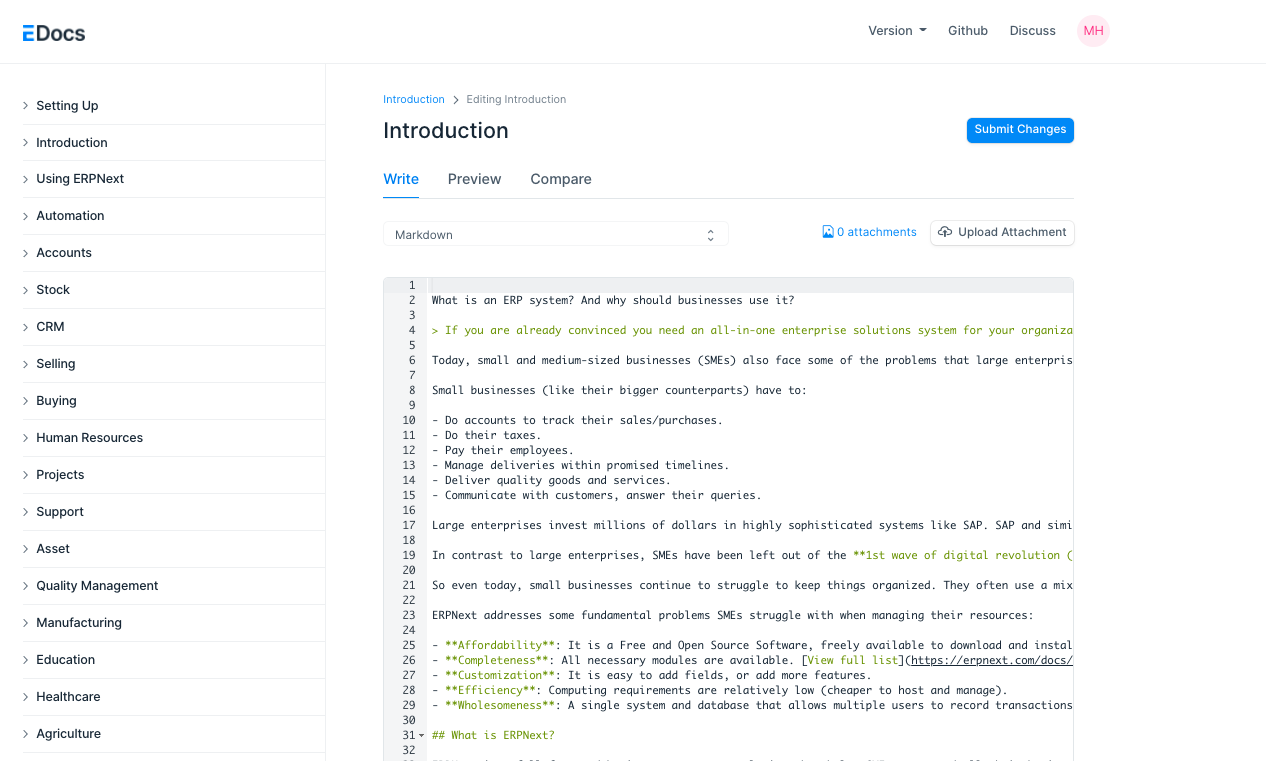
- Now you can edit the markdown code and check the preview on the
Preview Tab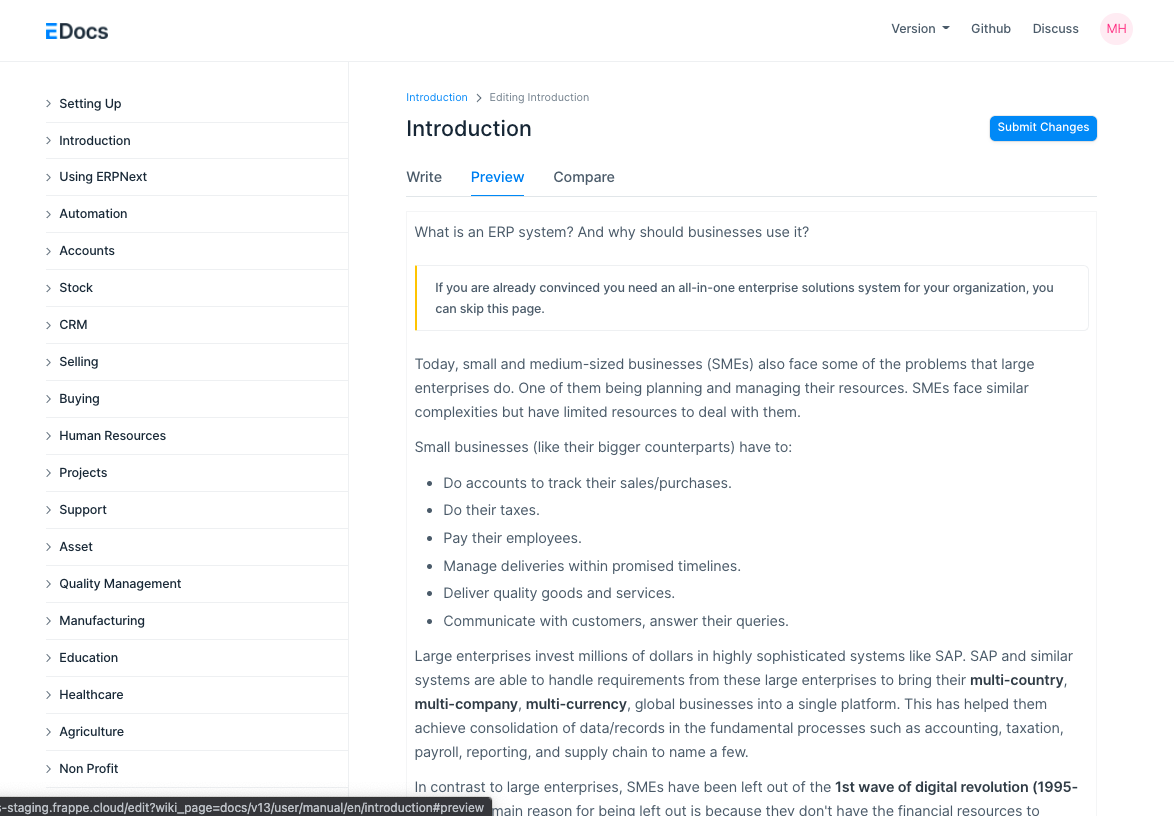
- If you do not want to edit markdown and want to edit via the WYSIWYG Editor click on the switcher and choose Rich-Text
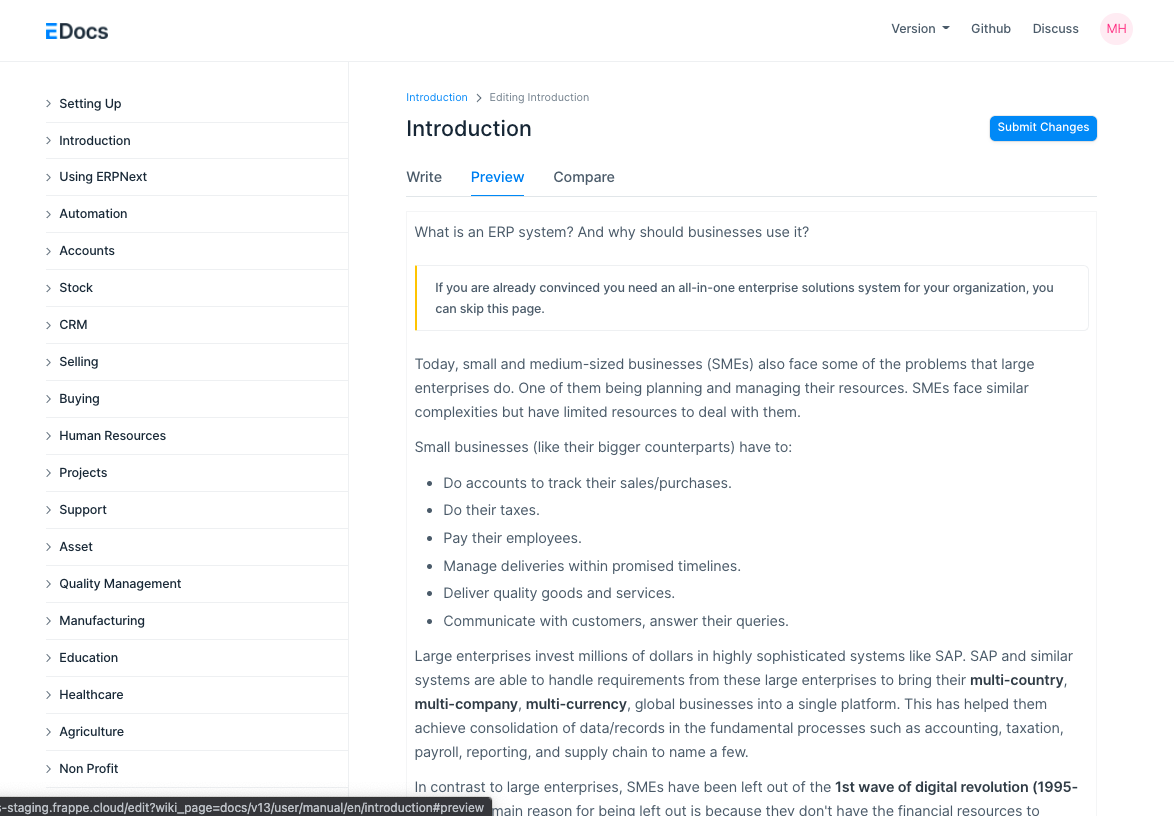
- For uploading images:
- In Markdown mode
- Click on add attachment button to upload an image
- Use the copy link button to get the link copied
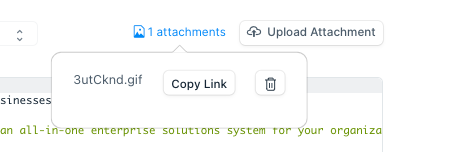
- Then paste the link in the editor to display the image
- In WYSIWYG editor:
- You can either paste a copied image
- Drag and drop an image
- Use the image button on top of the editor
- After editing the file click on the Submit button and wait for your change to get submitted
- Once submitted you will see this screen
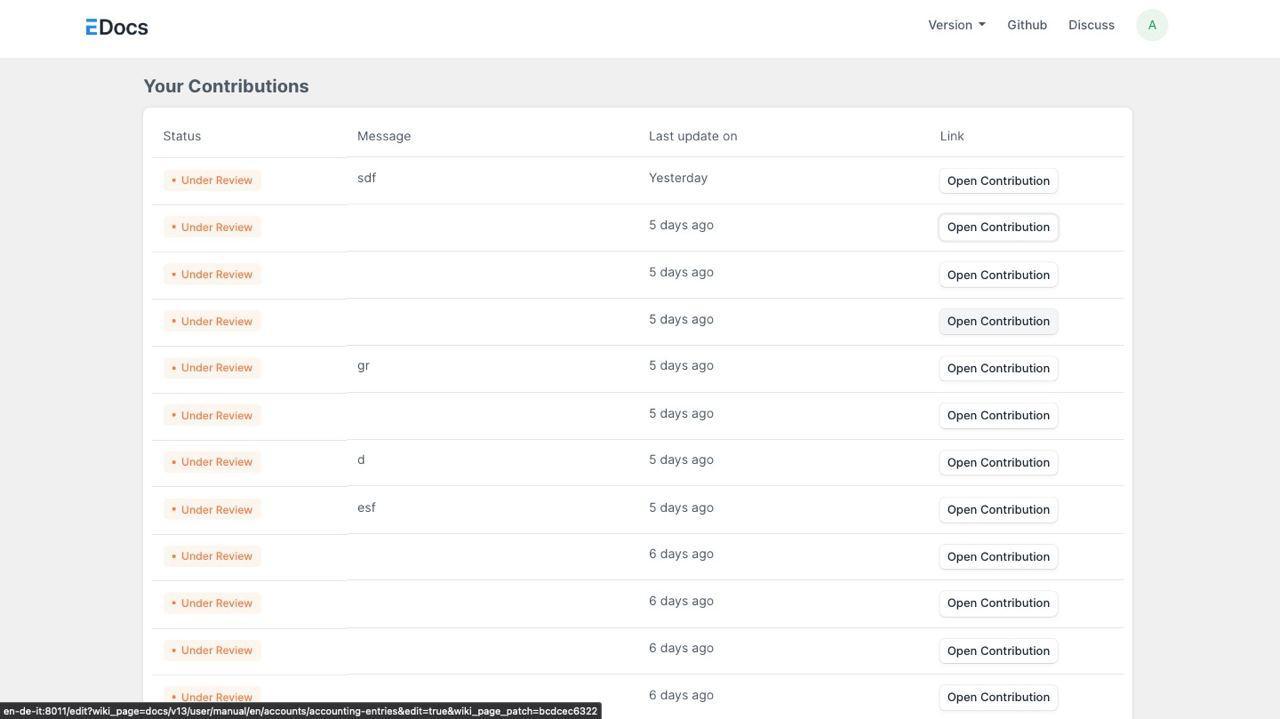
- On this screen you can track all your contributions and wait for a reviewer to review your changes and either approve, reject or request changes
- You can click on open contribution to continue your work or use the comment system to communicate with the reviewer
- If you want to create a new page instead of editing a page you will find the New Page link at the bottom of the Left Sidebar, the process then is similar to editing
- You can also drag and drop sidebars on the edit/ new page to rearrange them(Use this only when necessary)
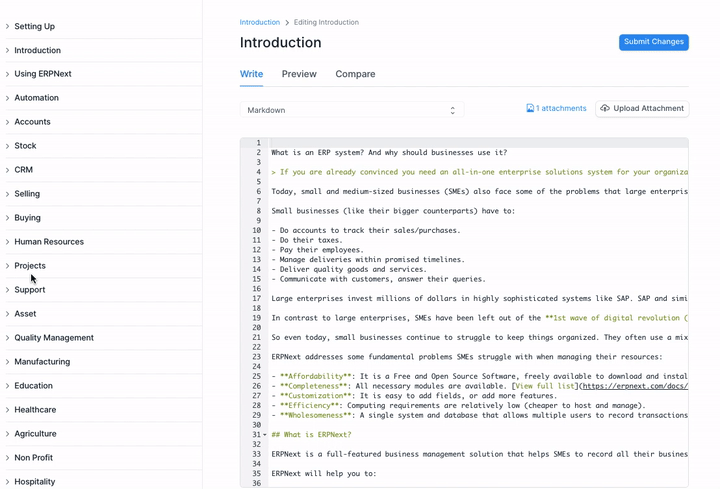
Hoping to see lots of contributions!