Chart API
Frappe provides easy-to-use and fully configurable SVG charts. You can learn about them in the Frappe Chart's documentation .
frappe.ui.RealtimeChart
new frappe.ui.RealtimeChart(dom_element, event_name, max_label_count, data)
Creates a new RealtimeChart instance that adds real-time data update functionality on top of the Frappe Chart API.
dom_element
: HTML Element to be used to render the Chart.
event_name
: Socket event which will provide the data stream.
max_label_count
: Maximum number of labels allowed on the x-axis.
data
: Data for the chart to be initialized with.
// Empty data array
const data = {
datasets: [
{
name: "Some Data",
values: [],
},
],
};
// Realtime Chart initialization
let chart = new frappe.ui.RealtimeChart("#chart", "test_event", 8, {
title: "My Realtime Chart",
data: data,
type: "line",
height: 250,
colors: ["#7cd6fd", "#743ee2"]
});
Here is the sample client code to render a chart over the specified socket event.
The following python code can be executed as a cron job using Hook functionality.
data = {
'label': 1,
'points': [10]
}
frappe.publish_realtime('test_event', data)
The
label
key specifies the label to be appended in the Chart. The
points
key specifies the array of points to be plotted. The number of values in the
points
array depends on the number of datasets.
This would produce a Chart like
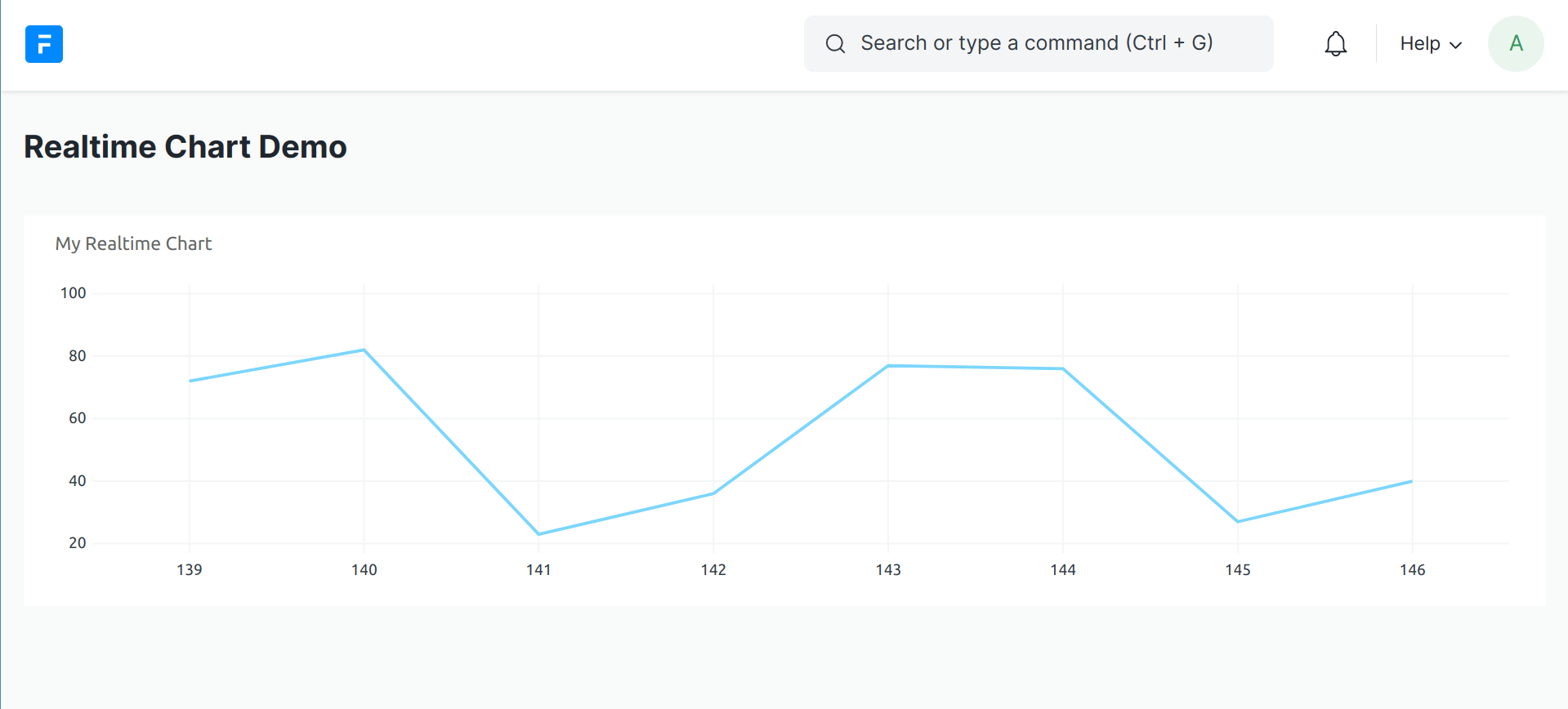
frappe.ui.RealtimeChart.start_updating
frappe.ui.RealtimeChart.start_updating()
Start listening to the specified socket event and update the RealtimeChart accordingly.
frappe.ui.RealtimeChart.start_updating();
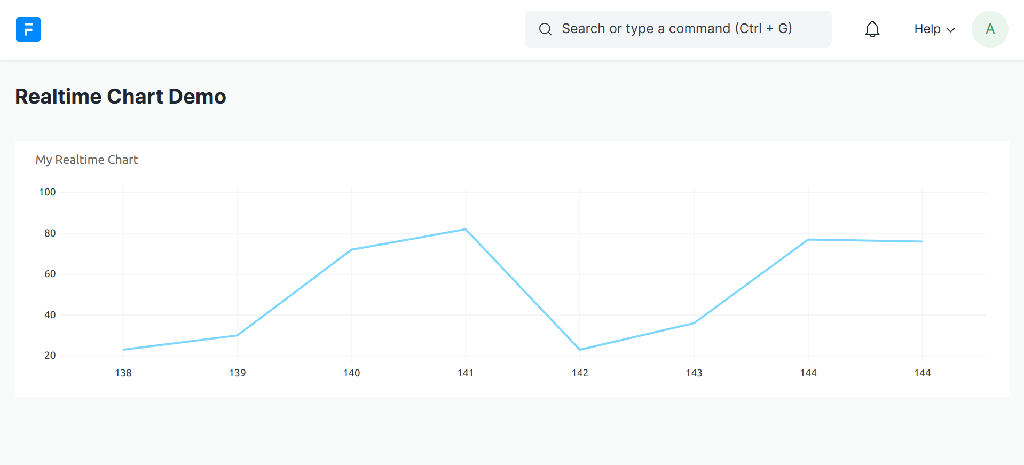 _frappe.ui.RealtimeChart.start_updating_
_frappe.ui.RealtimeChart.start_updating_
frappe.ui.RealtimeChart.stop_updating
frappe.ui.RealtimeChart.stop_updating()
Stop listening to the socket event that RealtimeChart was initialized with.
frappe.ui.RealtimeChart.stop_updating();
frappe.ui.RealtimeChart.update_chart
frappe.ui.update_chart(label, data)
Manually updates RealtimeChart by appending the label and associated data to the end of the chart.
frappe.ui.update_chart(2, [30]);
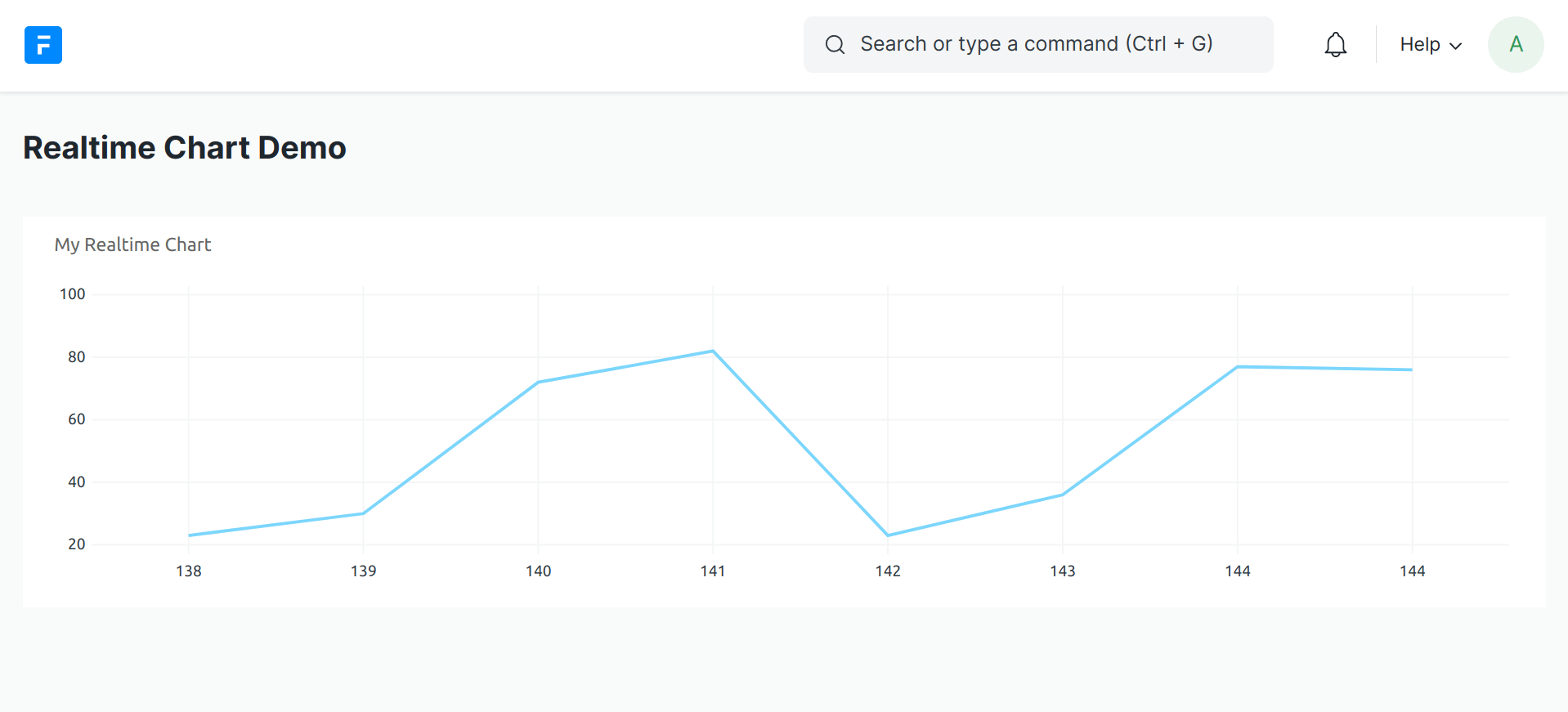 frappe.ui.RealtimeChart.start
updating_
frappe.ui.RealtimeChart.start
updating_