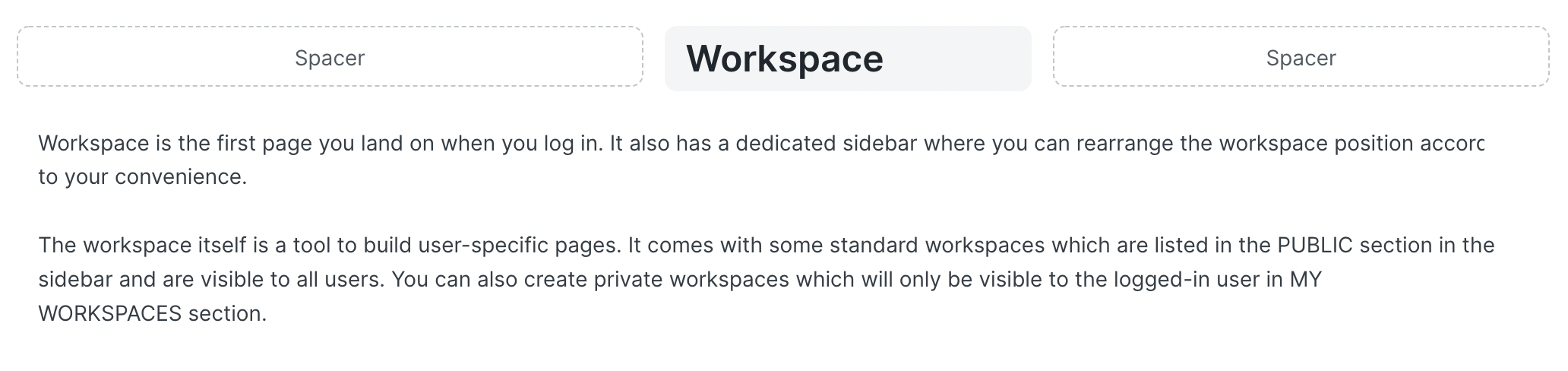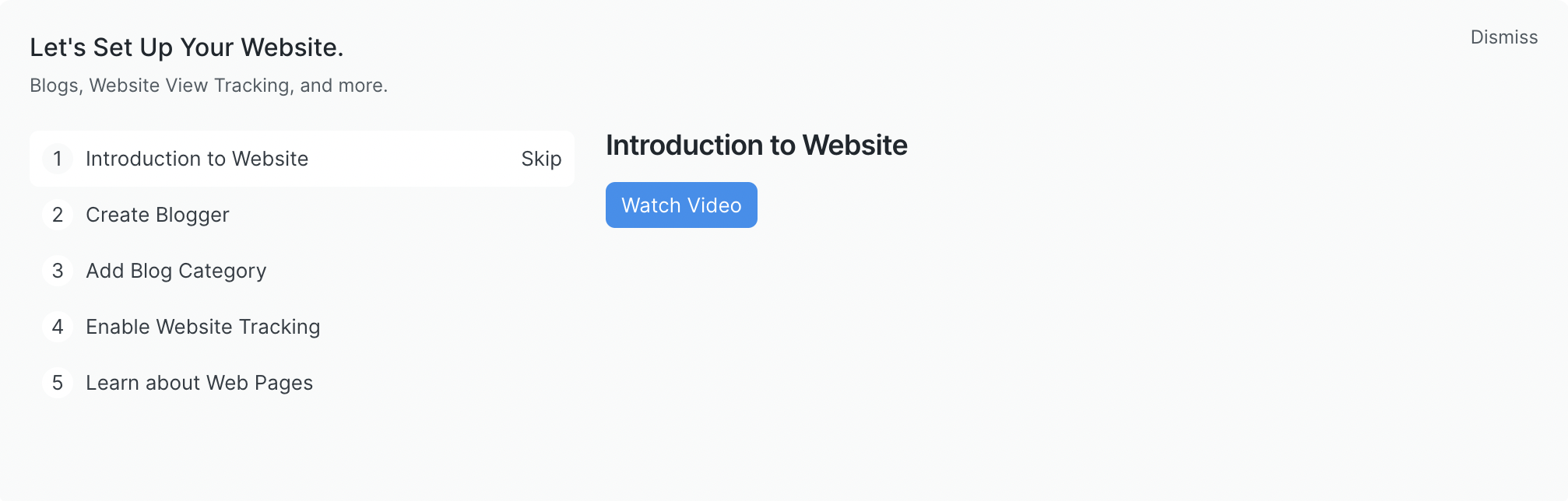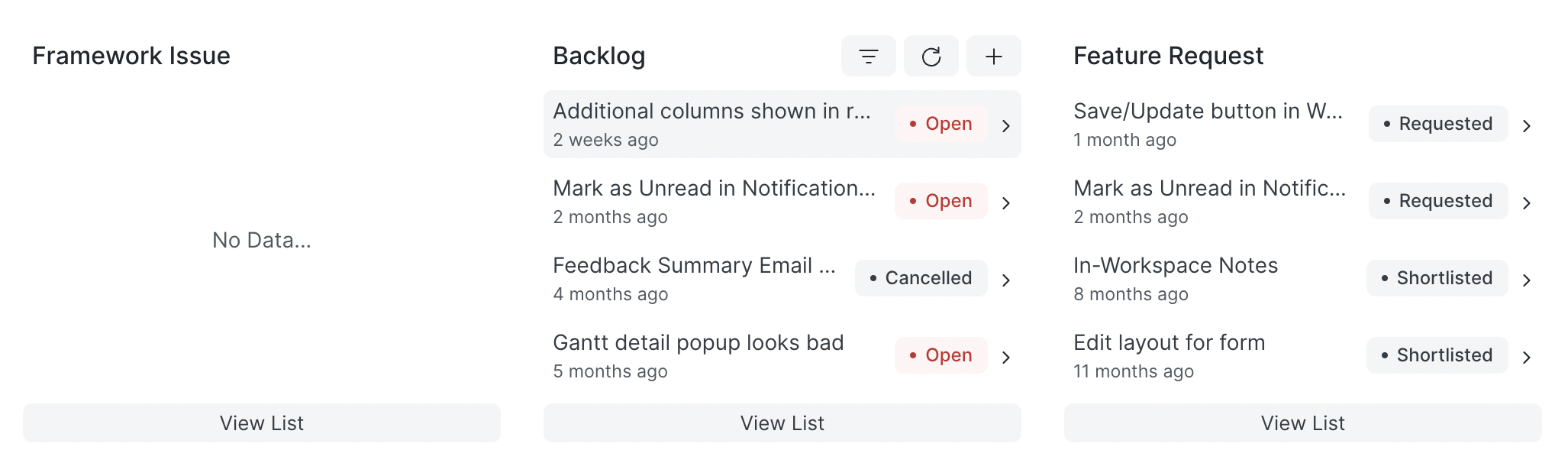Blocks
Blocks as the name suggest are the building blocks of the workspace. You can add different types of blocks, edit them, and arrange them as per your need to build a fully customizable workspace.
There are currently 9 blocks. We will keep adding new blocks in the coming future.
Let's go through each of them:
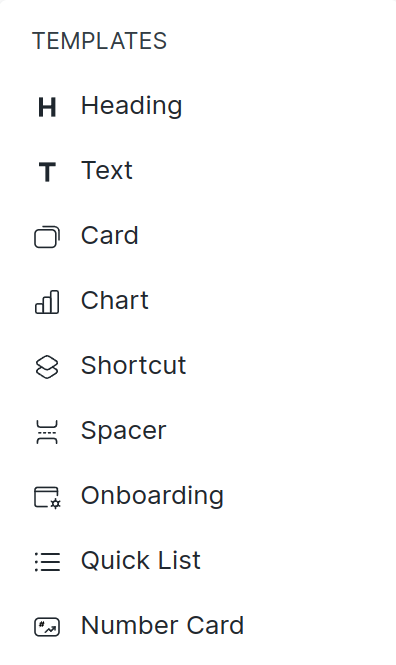
Heading
A heading block is used as a header for any section or paragraph.
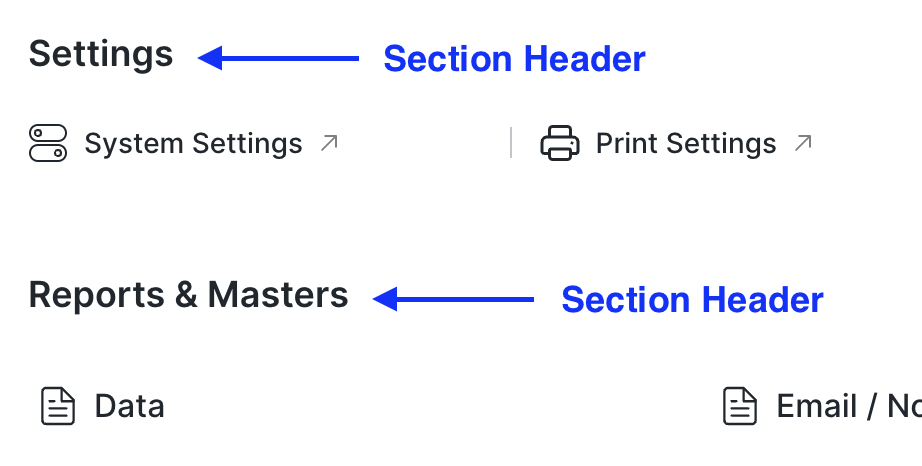
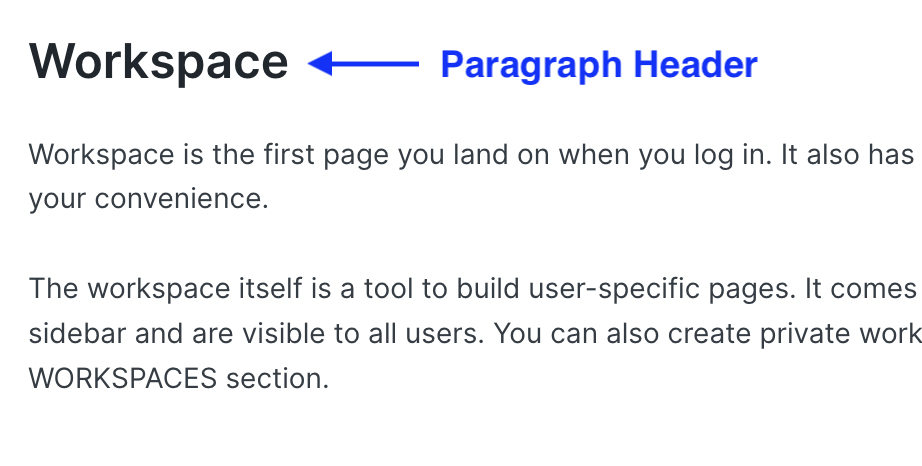
Text
Text block is used as a paragraph or description for any section.
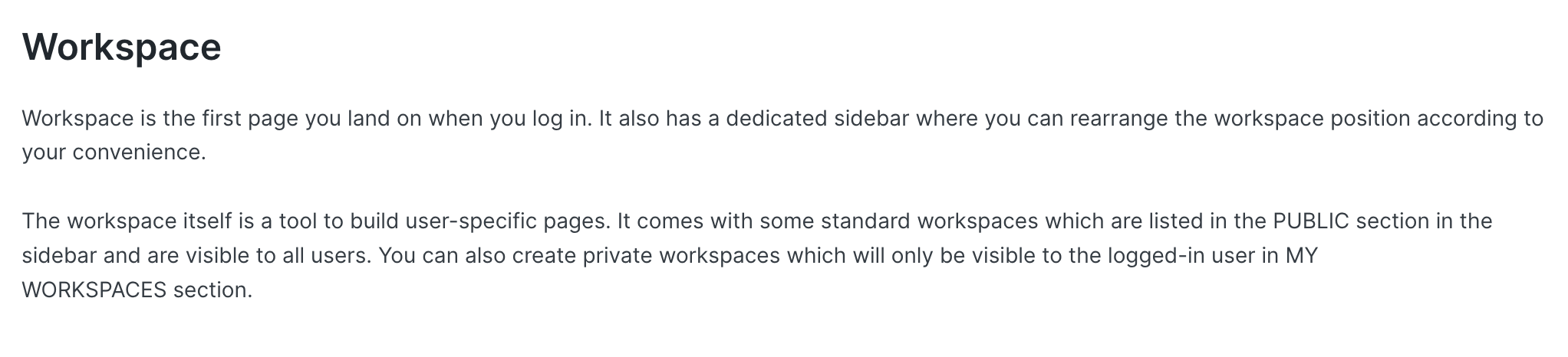
Both
Heading
and
Text
has an inline toolbar.
Currently, we have limited tools like header size from H1 to H6, bold, italic and links.
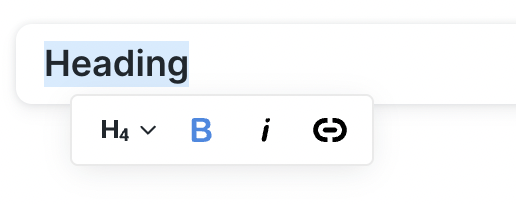
Card
A card contains several links that can be used for quick navigation.
The link item can be a DocType, Report or Page.
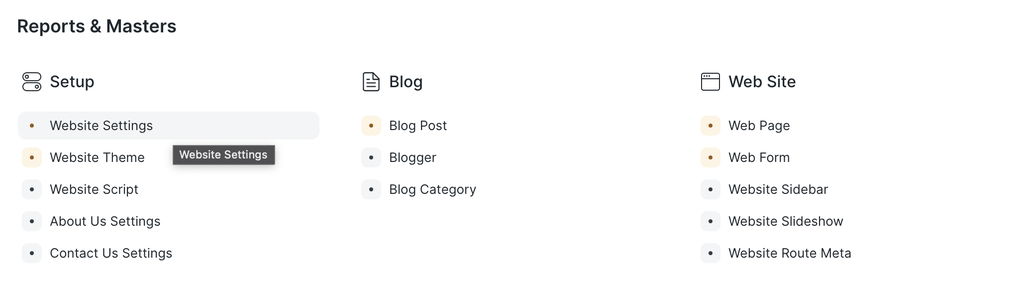
Chart
You can add any
Dashboard Chart
on the workspace using this block.
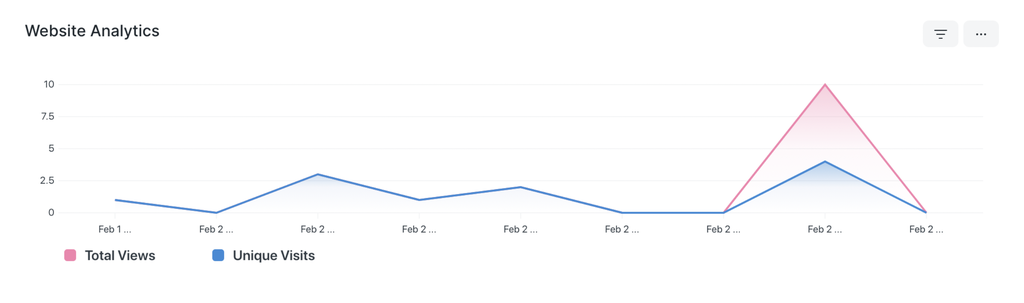
Shortcut
Shortcut block is used to quickly navigate to any DocType, Report or Page.
 Shortcuts can be customized too.
You can select the view in which it should open, and can add filters that will be applied when you open the selected view.
You can see the number of records based on the filters applied on the shortcut as a pill.
Shortcuts can be customized too.
You can select the view in which it should open, and can add filters that will be applied when you open the selected view.
You can see the number of records based on the filters applied on the shortcut as a pill.
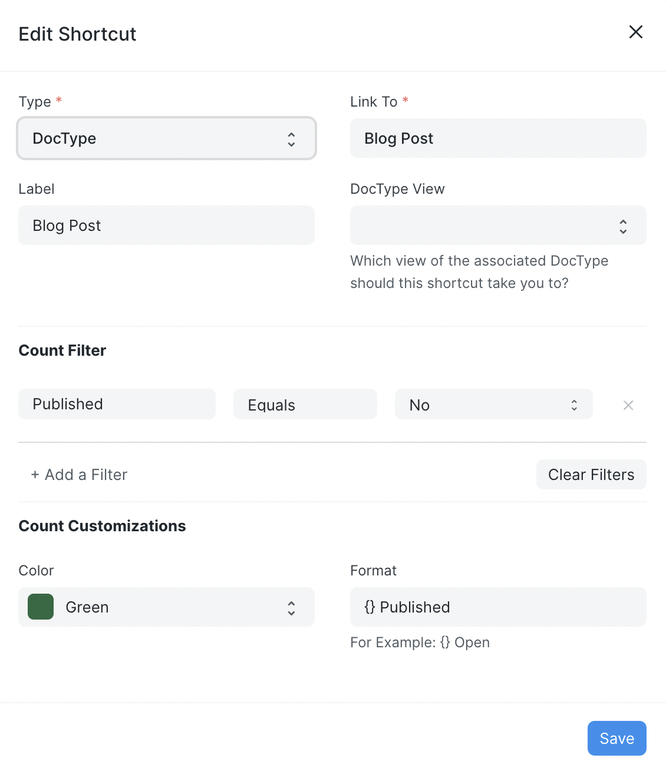
Spacer
It is used to add some space between two blocks.
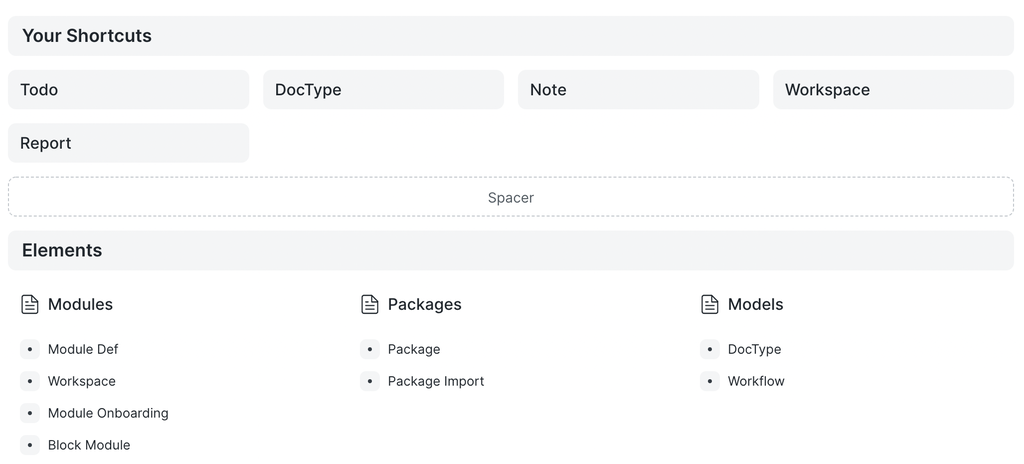 It can also be used to position other blocks by adding white space before or after the block.
It can also be used to position other blocks by adding white space before or after the block.
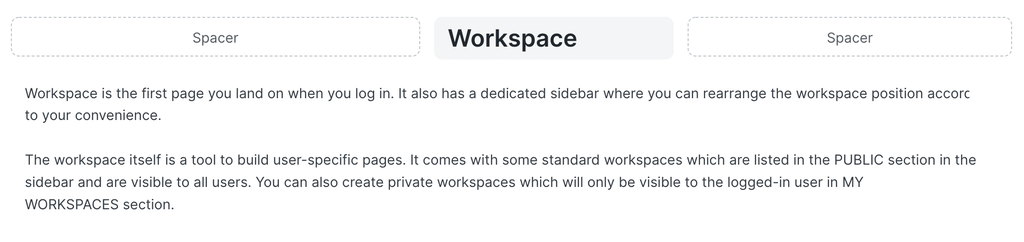
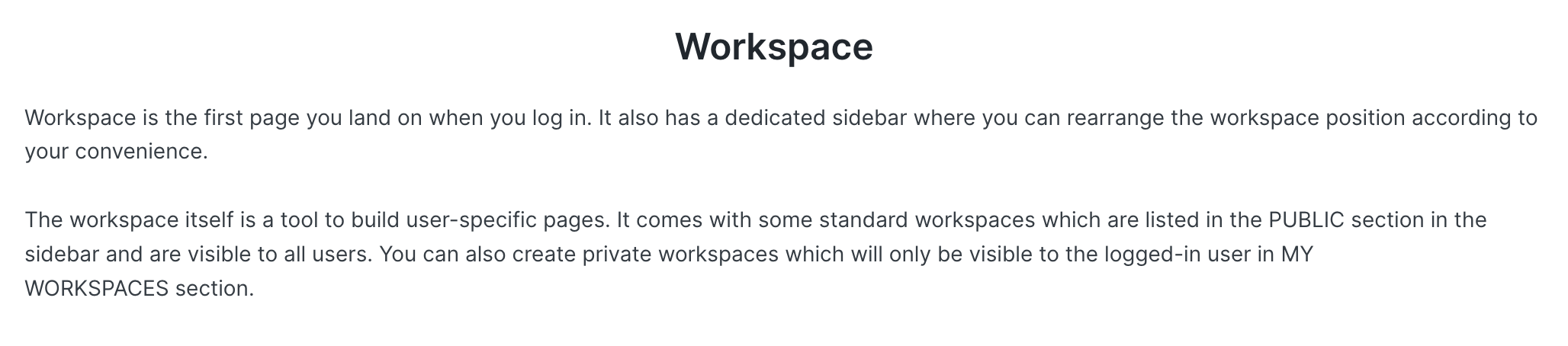
Onboarding
The onboarding block is used to guide first-time users when they land on your page.
It has steps to follow to learn a specific module.
For each step, there is some description on the right section or there can be a link to a video.
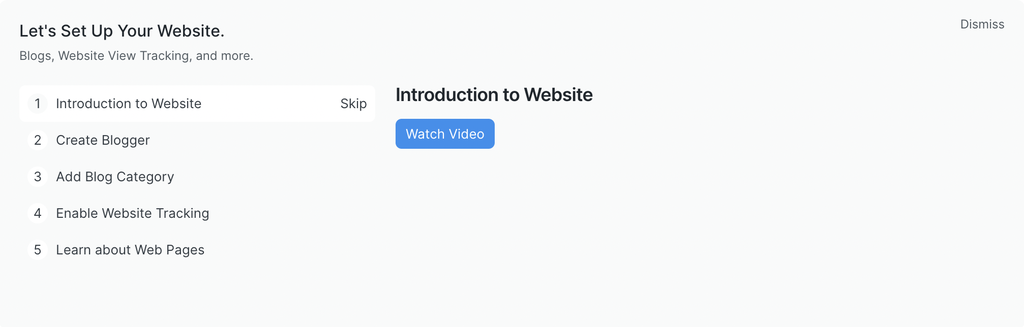
Quick List
In the quick list block, we can see recently updated records of selected doctype.
We can also add some filters.
While in the read-only mode we have the option to refresh the list, update the applied filters, create a new record and open doctype's list view.
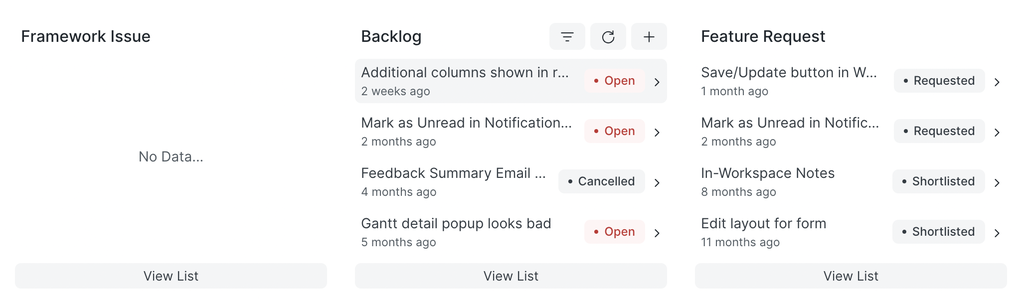
Number Card
You can add any existing
Number Card
on the workspace using this block.
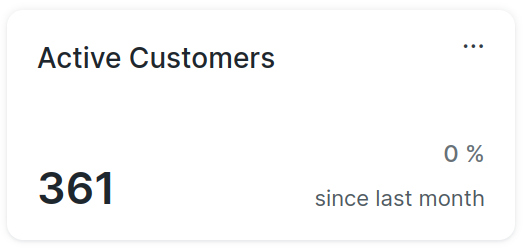
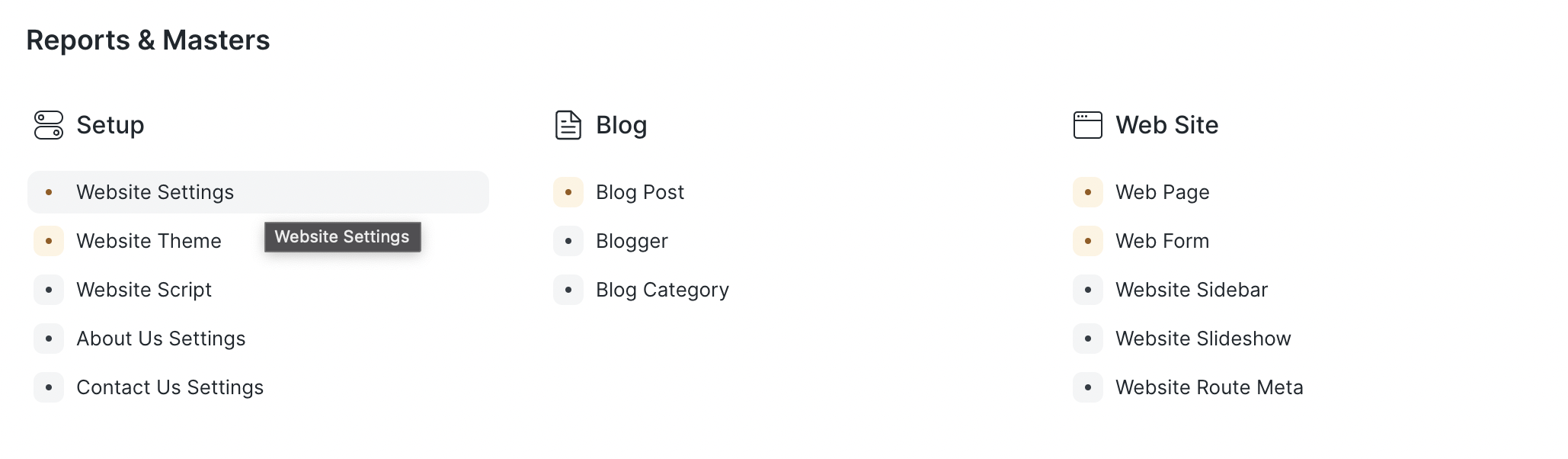
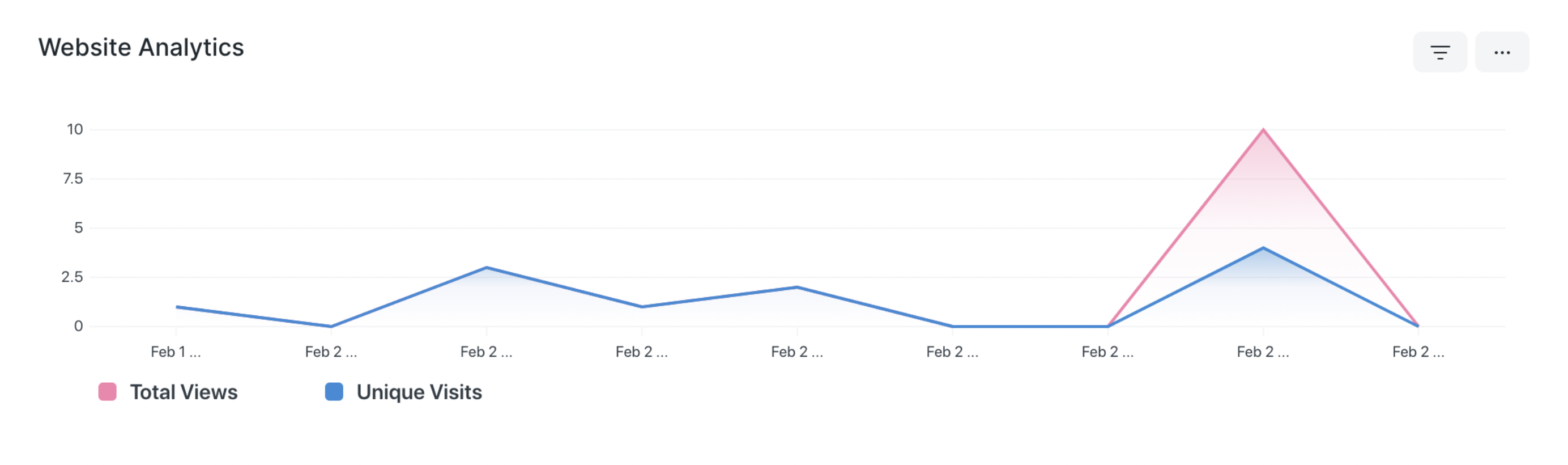
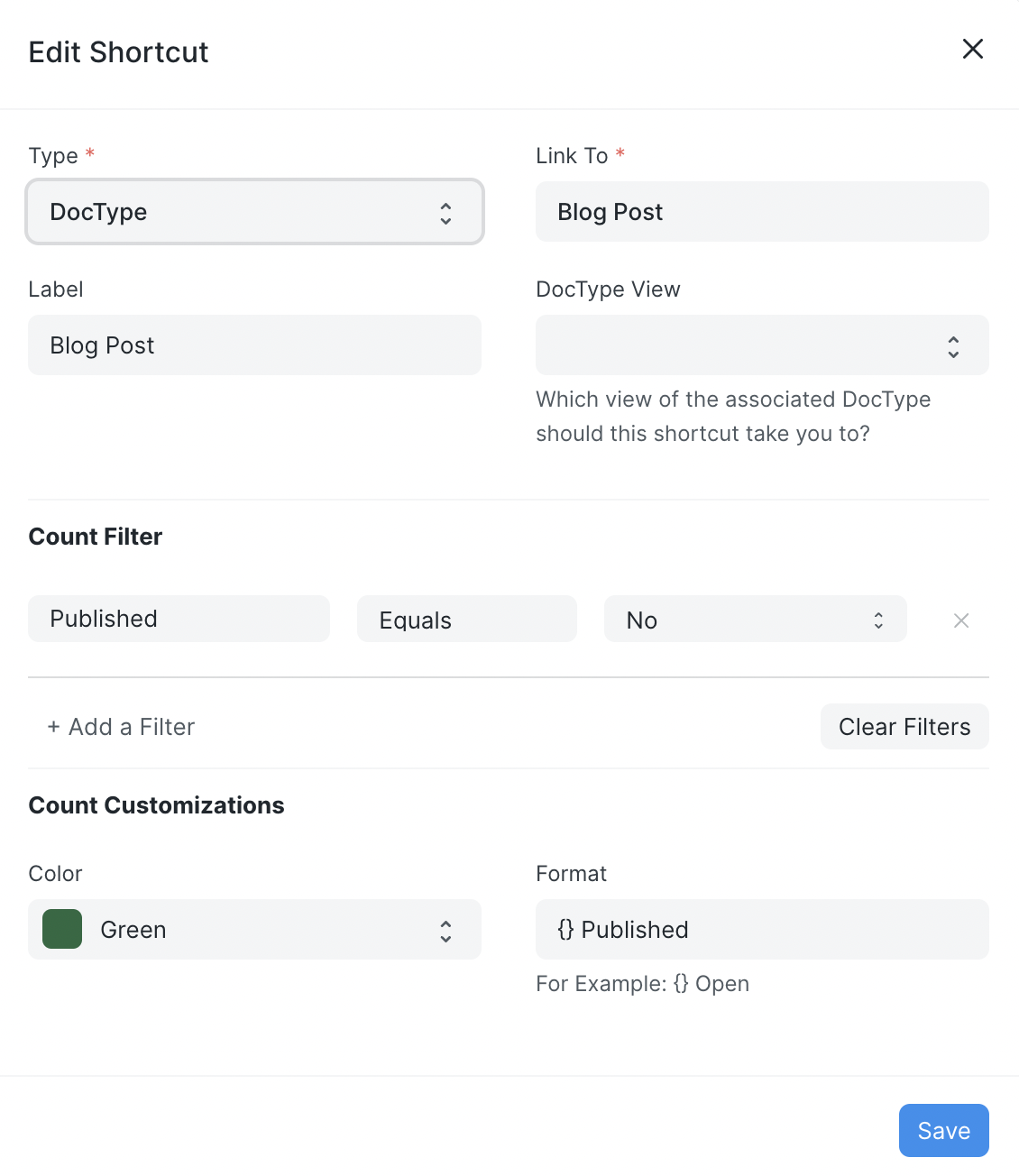
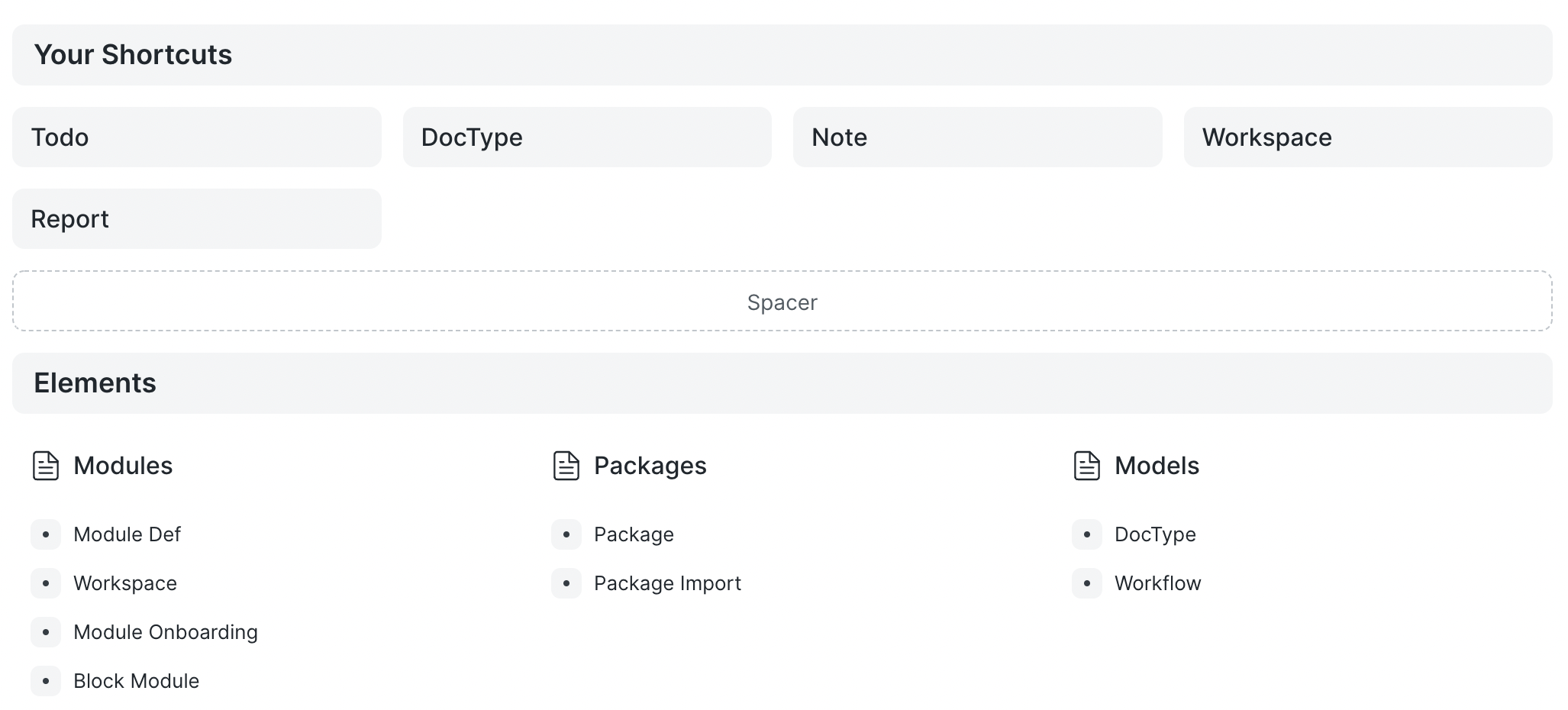 It can also be used to position other blocks by adding white space before or after the block.
It can also be used to position other blocks by adding white space before or after the block.