Fetch a Field Value from a Document into a Transaction
Let's say, there is a custom field "GSTIN" in Supplier, which should be fetched in Purchase Order.
Scenario I: You want to keep this field updated
In this scenario, the custom field will be updated automatically based on the value in Supplier when you save the Purchase Order and will be re-updated everytime you save the Purchase Order. Since this field needs to be updated automatically, it overwrites user input. If you want to allow user input, refer to Scenario II.
Steps:
- Create a Custom Field
GSTIN
for
Supplier
document with
Field Type
as
Data
.
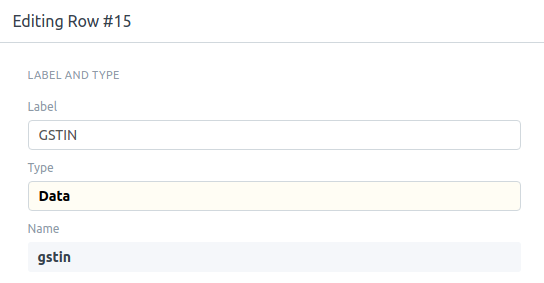
- Create another Custom Field
GSTIN
for
Purchase Order
document, but in this case with
Field Type
as
Read Only
or check
Read Only
checkbox. Set
Fetch From
as
supplier.gstin.
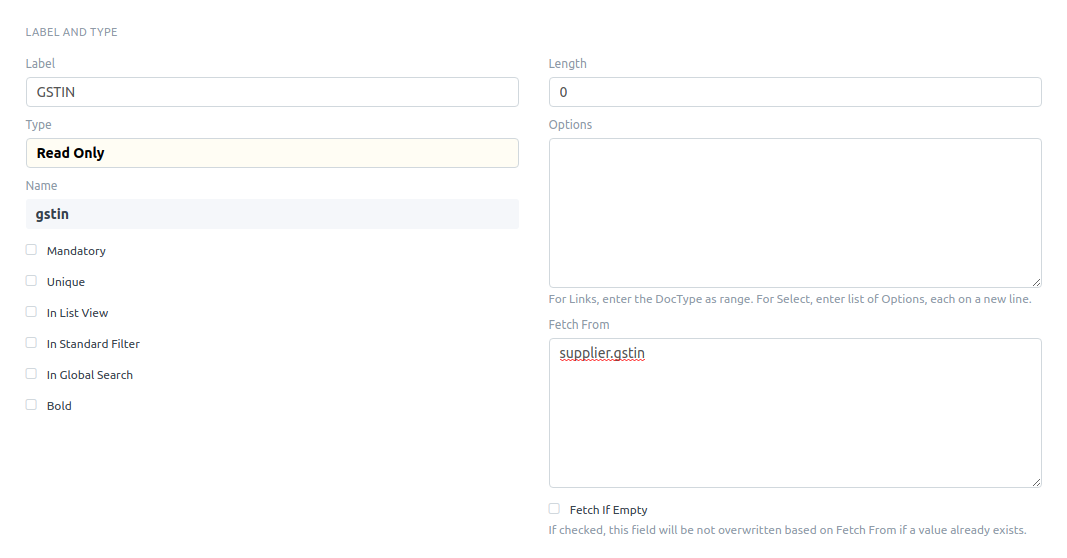
- Go to the user menu and click "Reload".
- Now, on selection of Supplier in a new Purchase Order, GSTIN will be fetched automatically from the selected Supplier.

Scenario II: You want to allow user input if value not found
In this scenario, the value is fetched from the Supplier the first time the Purchase Order is created. If the value is not found in Supplier, you can enter it manually. The value will only be fetched on saving Purchase Order if the field is empty.
Steps:
- Create a Custom Field GSTIN for Supplier document with Field Type as Data .
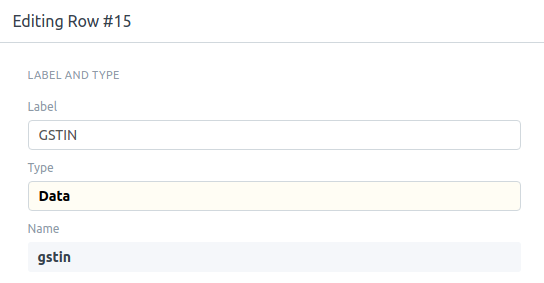
- Create another Custom Field
GSTIN
for
Purchase Order
document with
Field Type
as
Data
. Set
Fetch From
as
supplier.vat_numberand tick the checkbox titled Fetch If Empty .
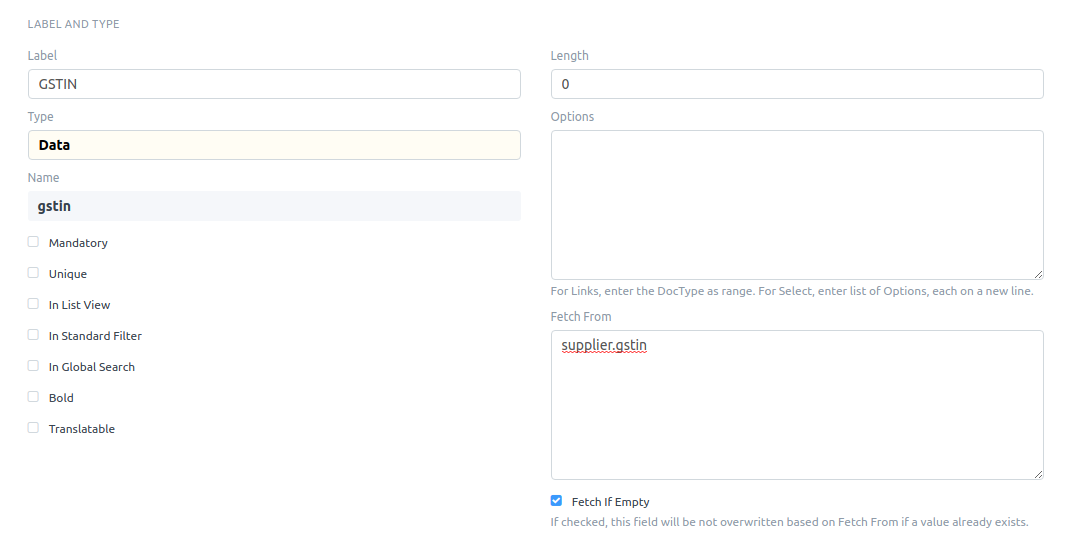
- Go to the user menu and click "Reload".
- Now, on selection of Supplier in a new Purchase Order, GSTIN will be fetched automatically from the selected Supplier. If GSTIN is not found in supplier, you can enter it manually.
