Database Access
Database Access is available for sites on USD 50 and above plans
You will now have complete access to your site's database.
Enable Database Access
Go to Site Dashboard >Actions>Acces site Database
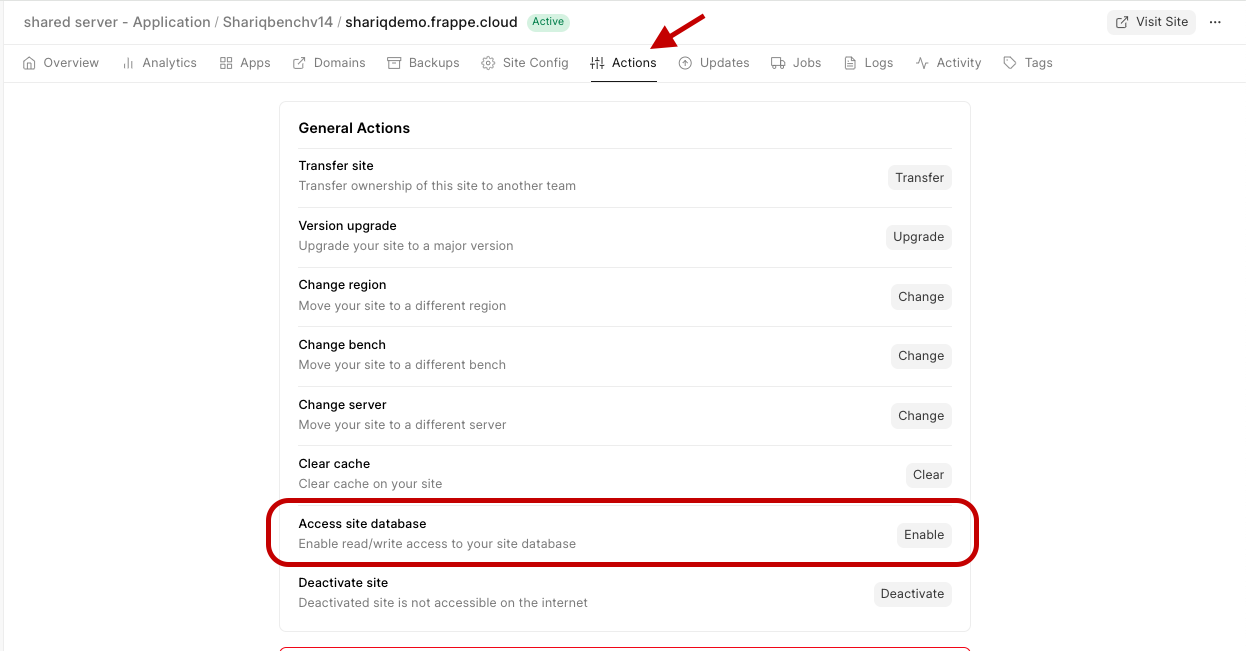
If you haven't previously used this feature click on Enable Access after selecting the type of access you need. Now you'll see credentials to connect your database.
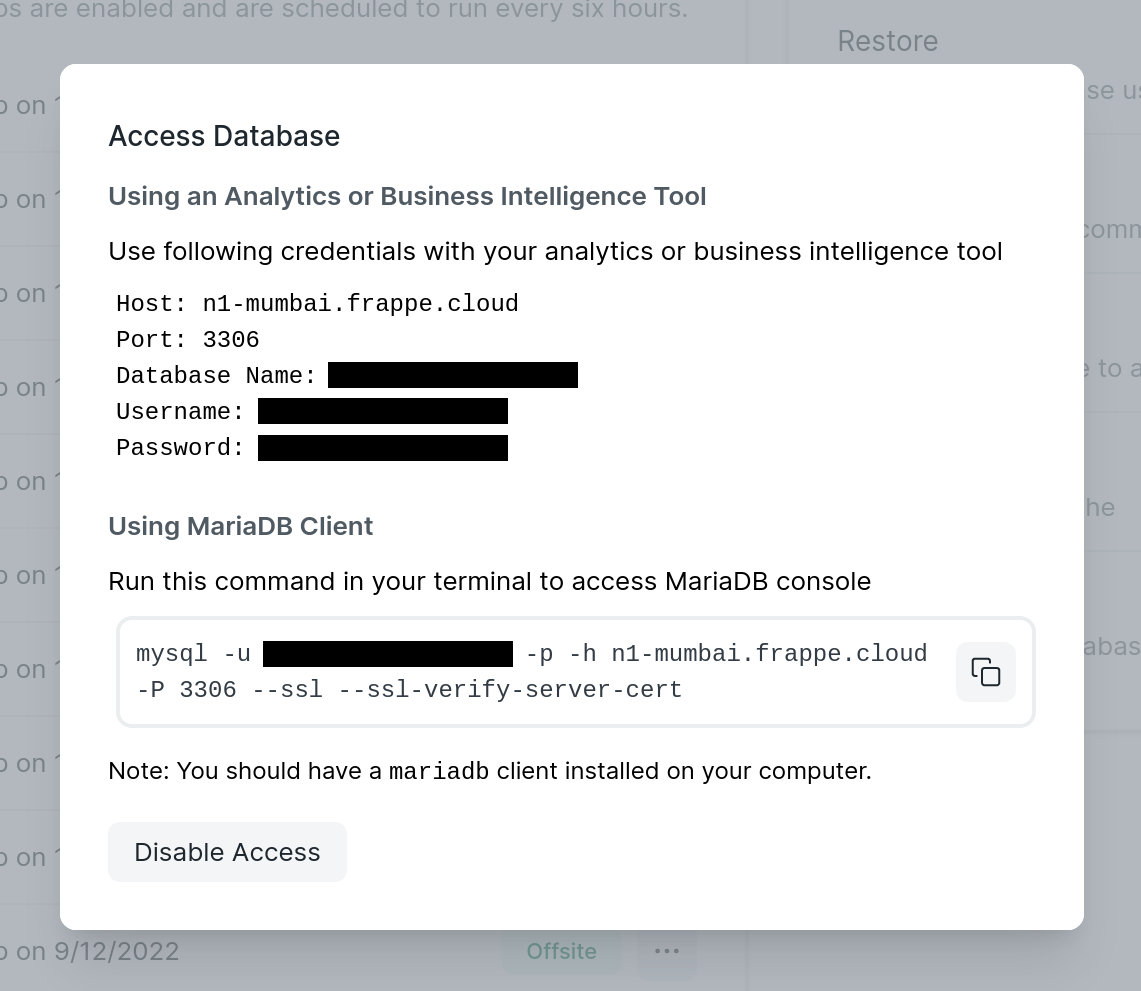
Connect to the Database
Analytics or Business Intelligence tool
Copy the credentials shown to your analytics tool.
We only allow TLS connections. If you're having issues while connecting then please ensure that the analytics tool is using SSL/TLS and our certificate
chain.pem
for
*.frappe.cloud
(Signed by
Let's Encrypt
).
MariaDB/MySQL command line client
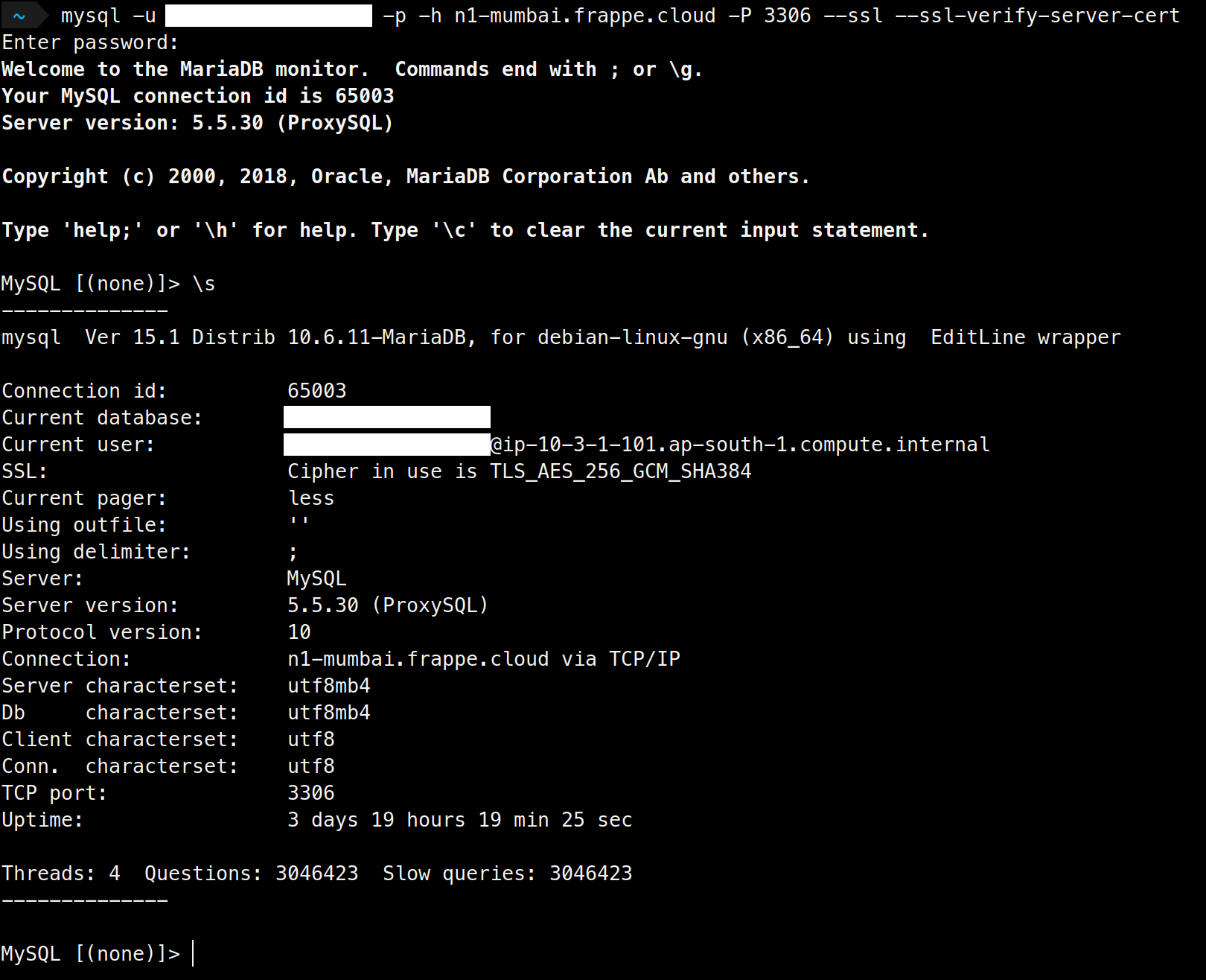
Copy the command to your console and paste the password when prompted.
You will need to install mariadb-client or mysql-client on your machine.
If you have read-write access to your database, any changes made to your database will be permanent.
FAQ
Cannot connect to database from PowerBI
If connecting with PowerBI doesn't work, you might be using MySQL Connector. We use MariaDB for our databases. Please use Mariadb connector with PowerBI for the same. You can find docs for the same here .
Error when running query
Sometimes you may get errors such as
lost connection to server during query
In such cases, the application with which you're connecting to the database may not be showing the exact error mysql server is throwing. If you run into any errors when running queries, it's best to try the same query over
mysql client
in the command line.
With the error thrown there, you'll be able to tell what exactly went wrong, and if anything is needed from our end, you can take a screenshot of the same and raise support ticket with it.