App Installation Issue
If you have been seeing the Attention Required status badge next to your apps:

It means that Cloud could not fetch the source code of your application.
This can be because of multiple reasons, here are two:
- The App Installation ID of your app is missing or is invalid.
- An invalid URL is being used to fetch your app.
Please see the specific sections to find out and fix the cause.
Invalid URL
To figure out if your app has an invalid URL, navigate to Apps under your Bench Group's page and ensure that the repository path of your app is correct:
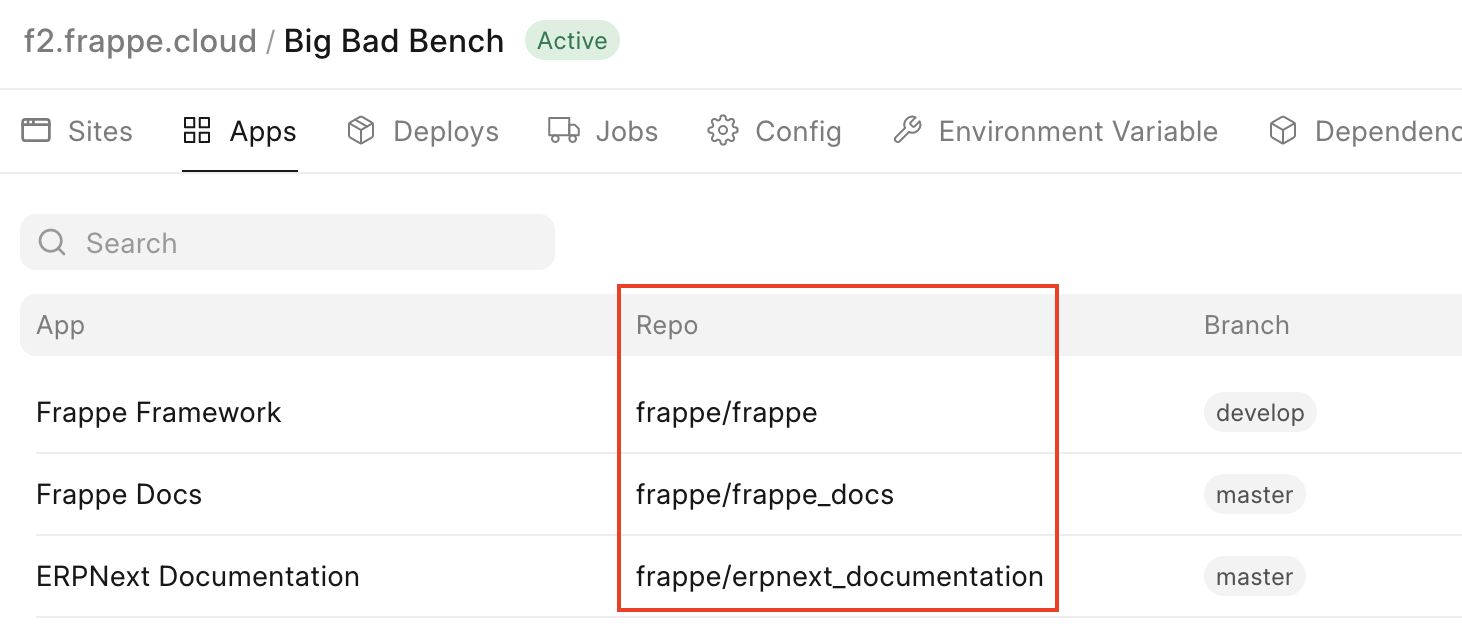
The repository path could have changed due to a repository rename or other reasons.
If the repository path is invalid, you can first remove the App by clicking on the three-dots menu button and selecting Remove App :
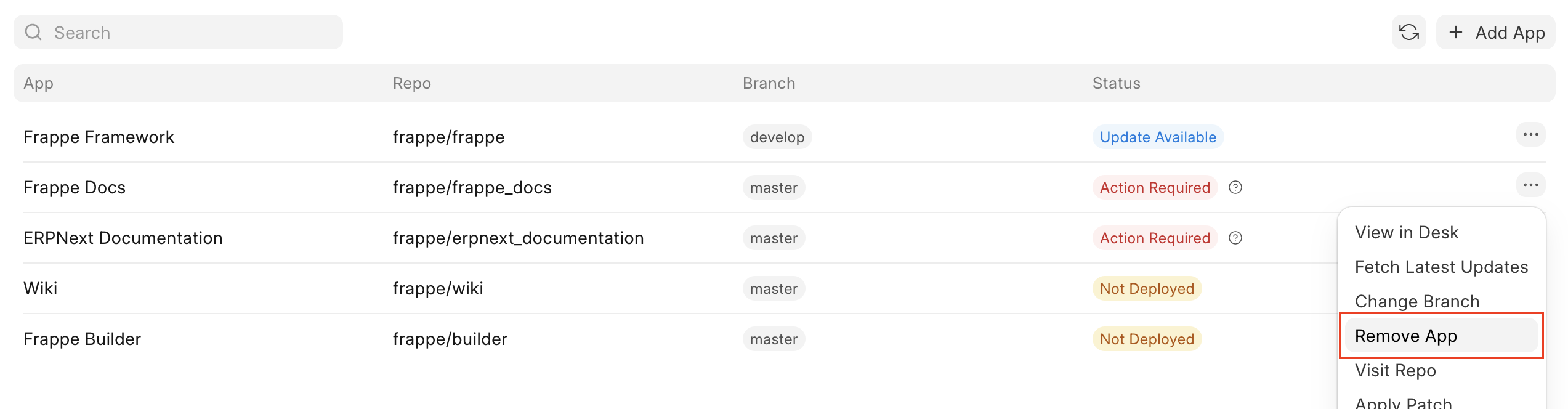
Then re-add it back in by clicking on Add App and then Add from GitHub :
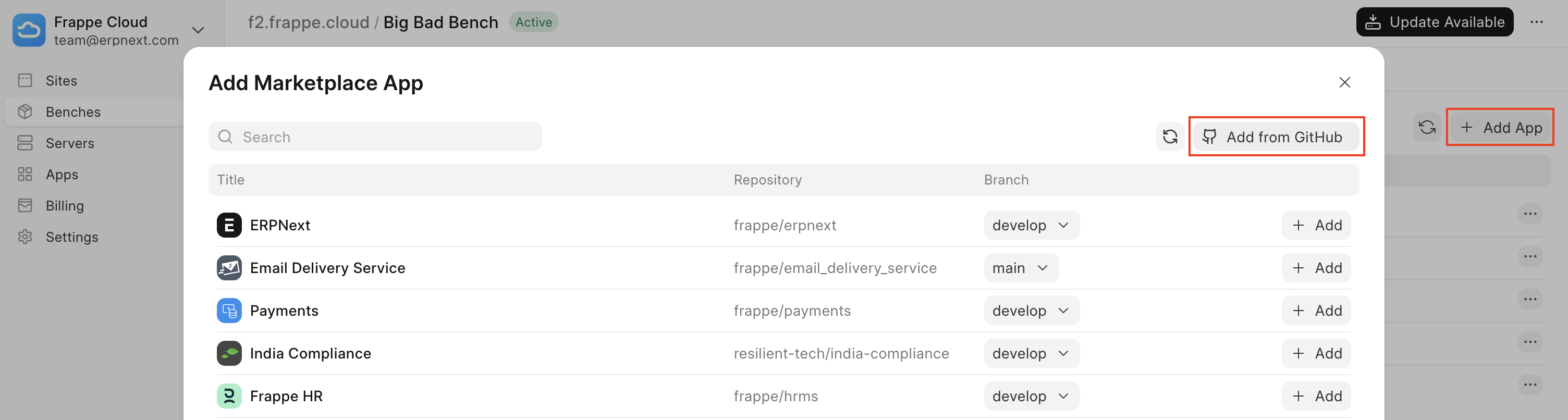
If your App has been re-added in correctly you should not see the Attention Required status badge anymore.
App Installation ID issue
If the repository path is valid, you might be seeing the Attention Required badge because of a missing or invalid App Installation ID .
This could be due to one of these reasons:
- The repository visibility has been changed.
- Repository access has not been granted to Cloud.
- Cloud has not been added as an app.
To help us fix this issue you will have to re-install Cloud as a GitHub app. To do so, follow these steps:
- Visit the Installed GitHub Apps page (
link
), and click on configure next to Cloud:
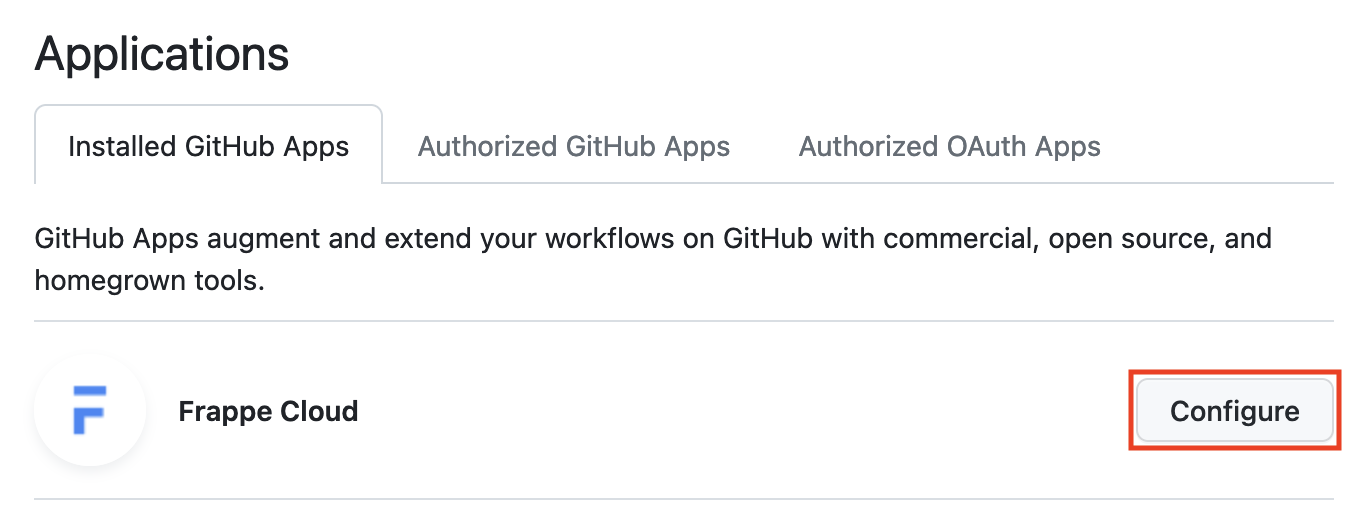
- Ensure that your app is present in the list below if you have not checked
All repositories,
if your app is present then move onto step 3.
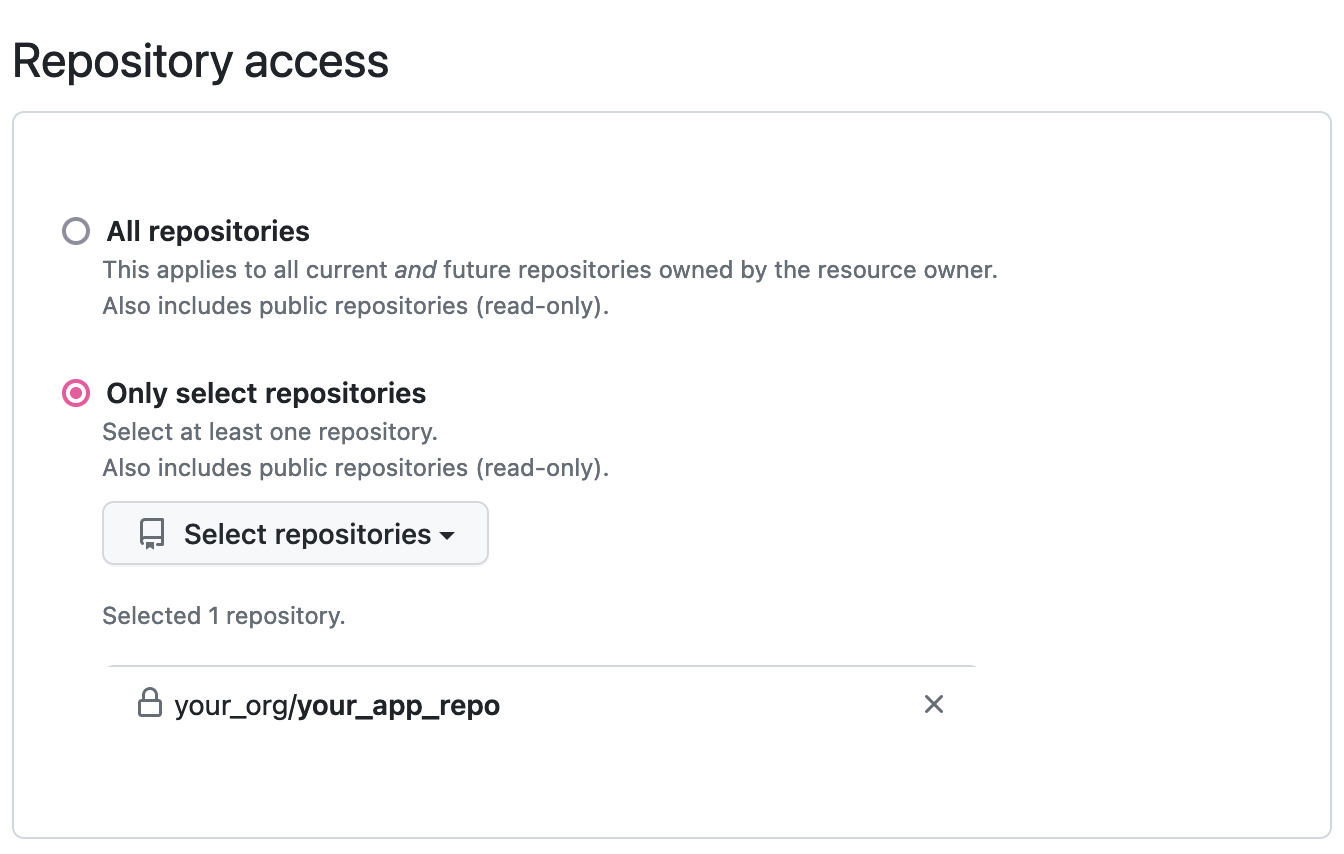
- Uninstall Cloud:
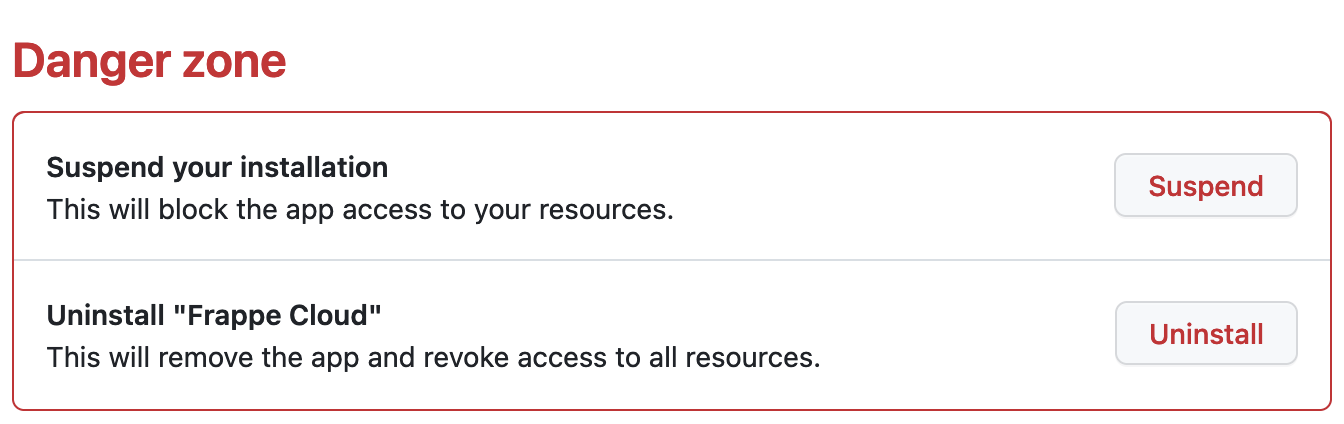
- Reinstall it by clicking on
Connect To GitHub
from the apps page on Cloud:
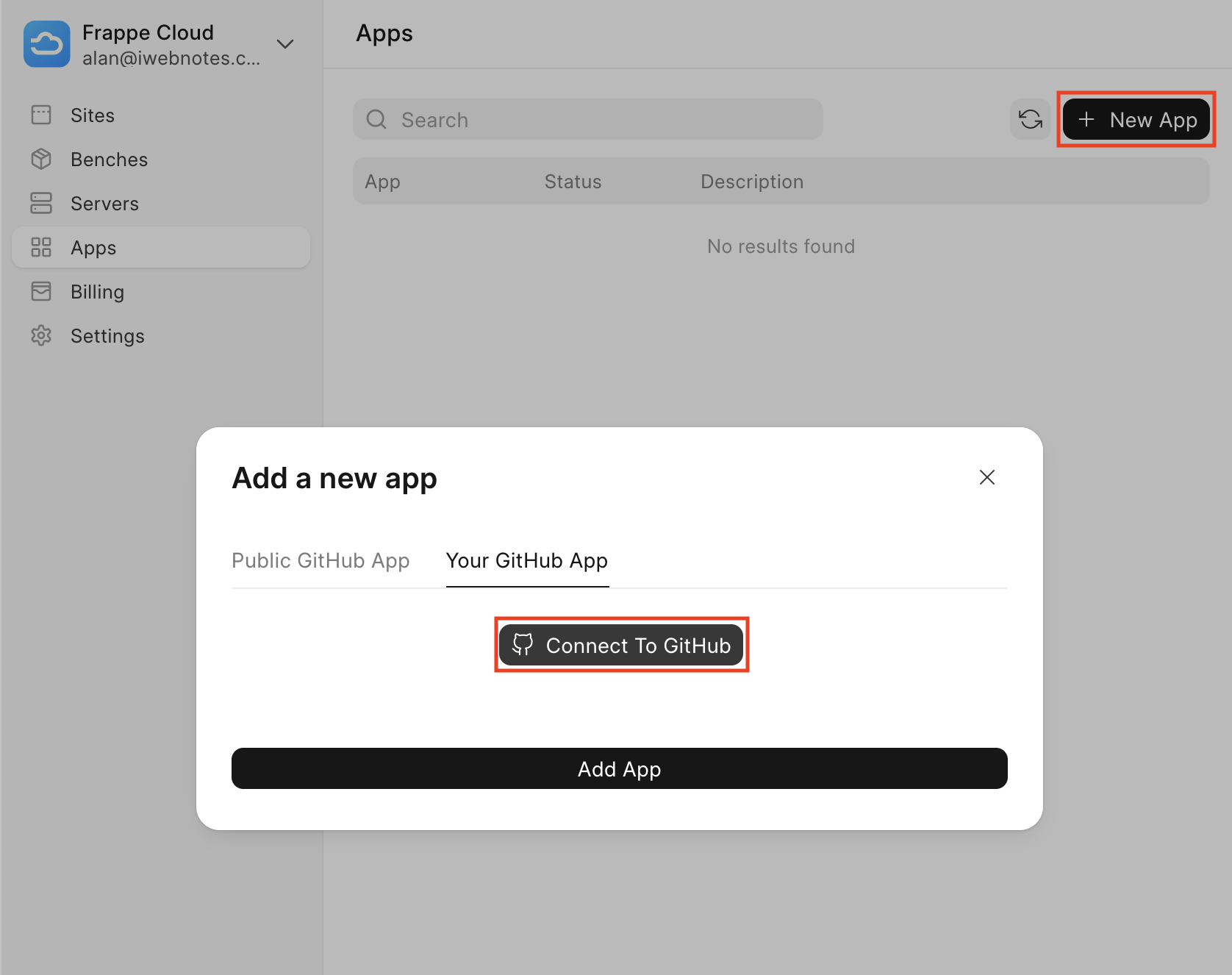
- Complete the authorization flow:
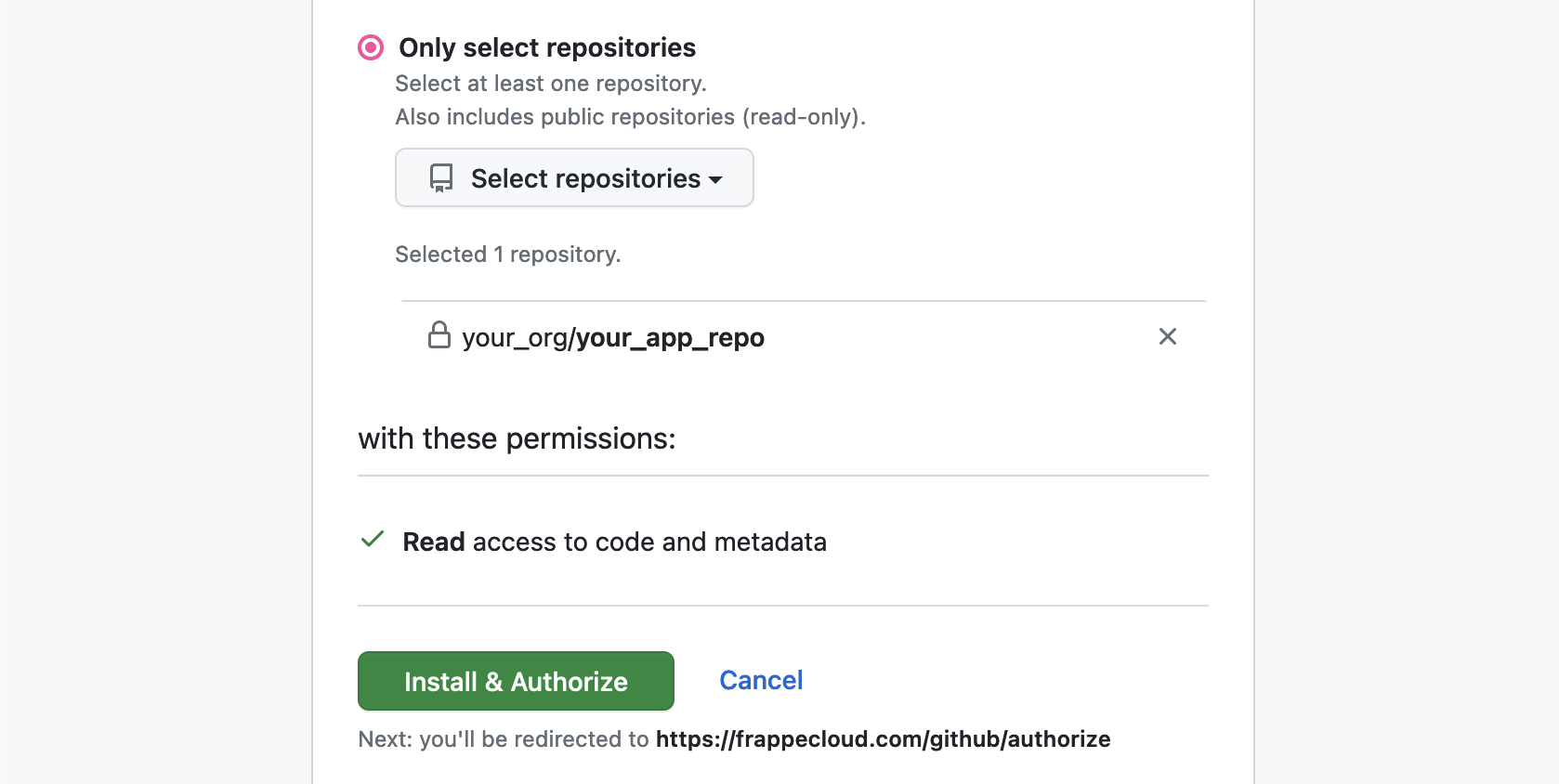
- Return to the Installed GitHub Apps page (
link
), and click on configure next to Cloud as shown in step 1. You will find that your address in your browser will be of the form:
https://github.com/settings/installations/INSTALLATION_IDkeep a note of thisINSTALLATION_ID(this is the App Installation ID )
If you have re-installed the App correctly, your App Installation ID should be reset on Cloud within 30 minutes of having completed the steps above, and you should not be seeing the Attention Required badge anymore.
If you are still seeing the Attention Required badge then p lease raise a support ticket with us with the following information :
- Bench Group name where the app cannot be installed
- Repository URL of the app
INSTALLATION_IDfrom the URL mentioned above
If you have followed through with the above steps, we'll take care of the rest.